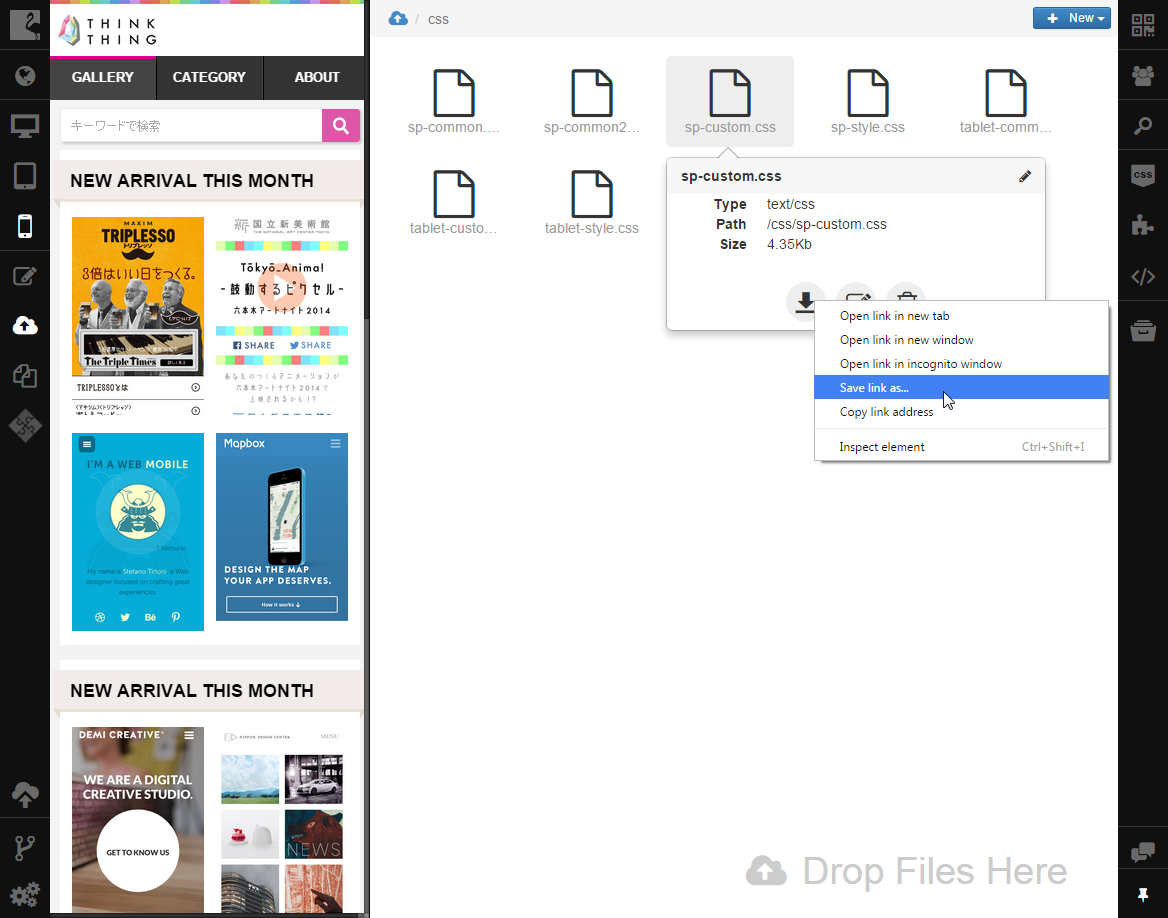Previewing and Downloading Files¶
File Manager allows you to preview and download files.
Previewing Files¶
Preview is available only for image files. To open an image for preview, you should:
- Open File Manager by clicking the File Manager icon on the left sidebar.
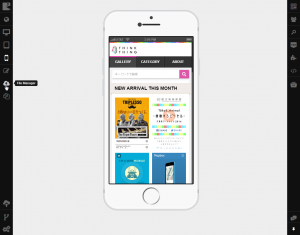
- Open the folder where the file you need to preview is located.
- Point to the image you need to preview. The preview will be shown in the callout that appears.
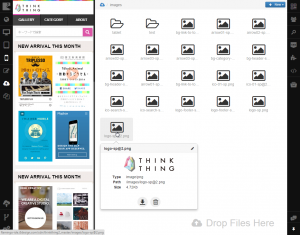
You can proceed to rename, remove it, or return to the list of files and folders in File Manager.
Downloading Files¶
Files other than images that can be used in your project cannot be opened for preview. But you can work with them in the following way:
- Open File Manager by clicking the File Manager icon on the left sidebar.
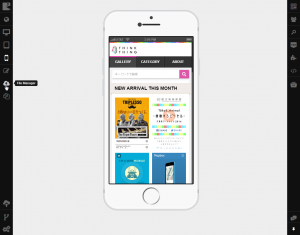
- Open the folder where the required file is located.
- Point to the file you need to work with.
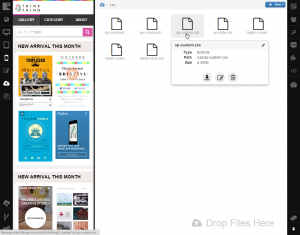
- Click Download in the callout that appears to open the file in a separate tab in your browser.
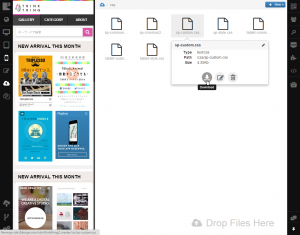
Note
The exact action performed on clicking the Download button may differ depending on the exact file type.
-OR-
Right-click Download and use any of the options from the popup menu.
You can decide how to work with such files depending on options available in your browser.
Note
You can try to open any file you see in File Manager by clicking it once. If file can be opened in the IDE, it is opened. If it cannot be opened in the IDE, the corresponding message is shown and you are asked to perform an appropriate action.
See also