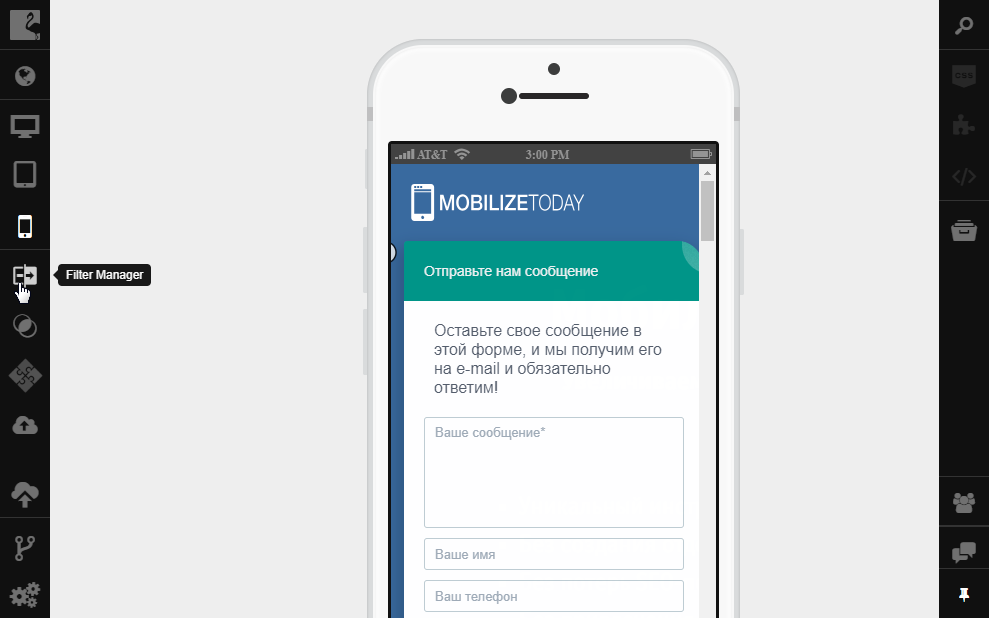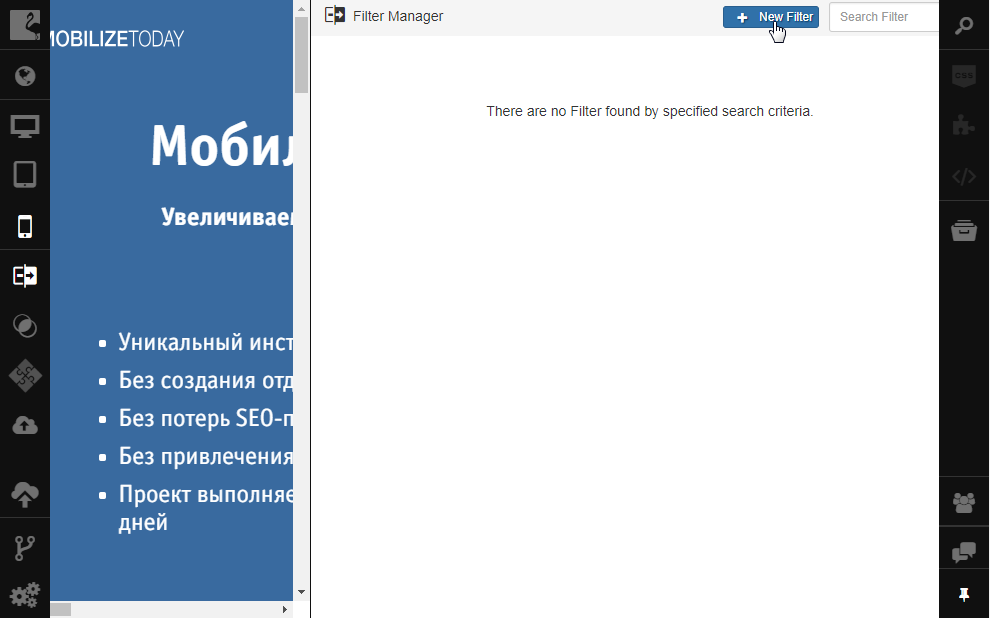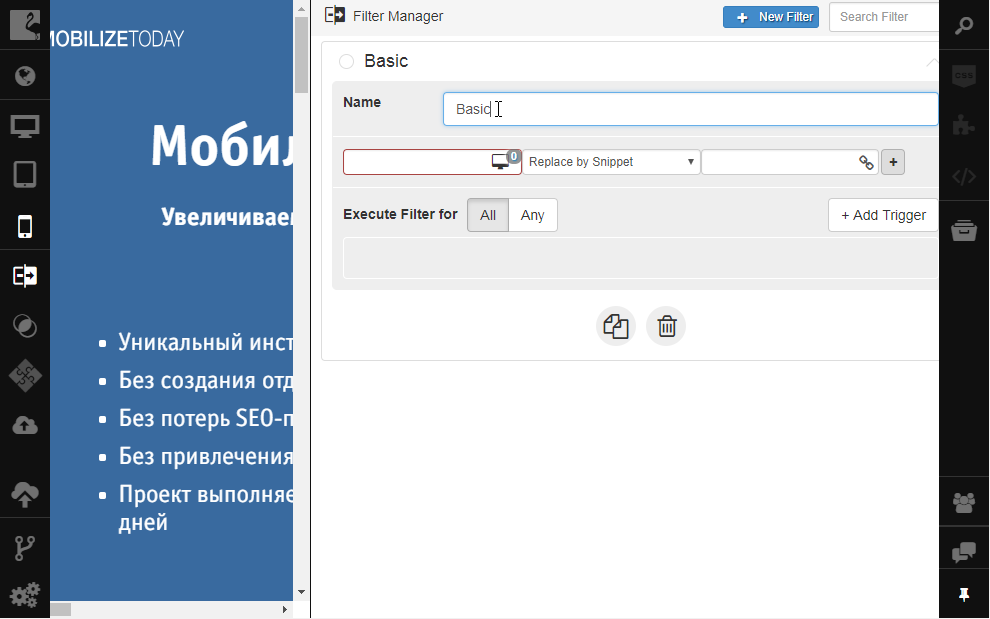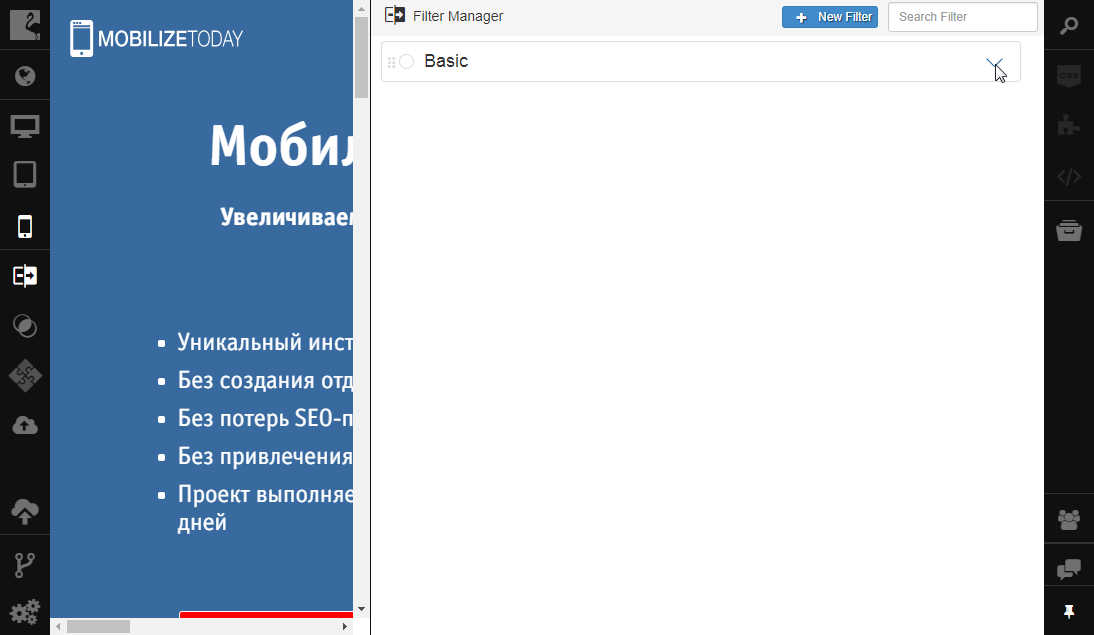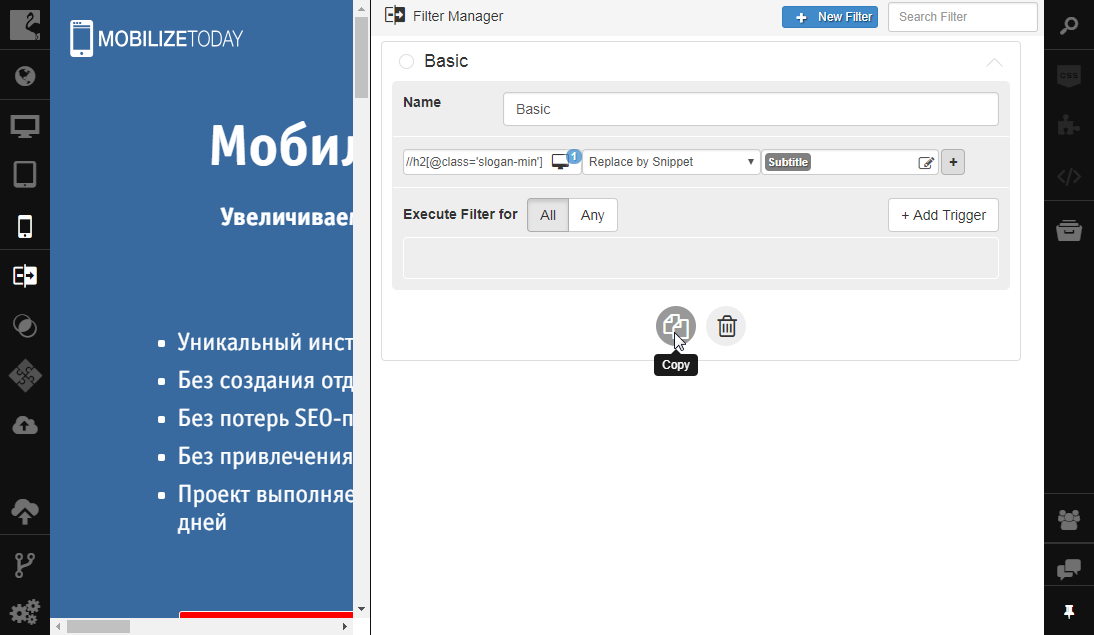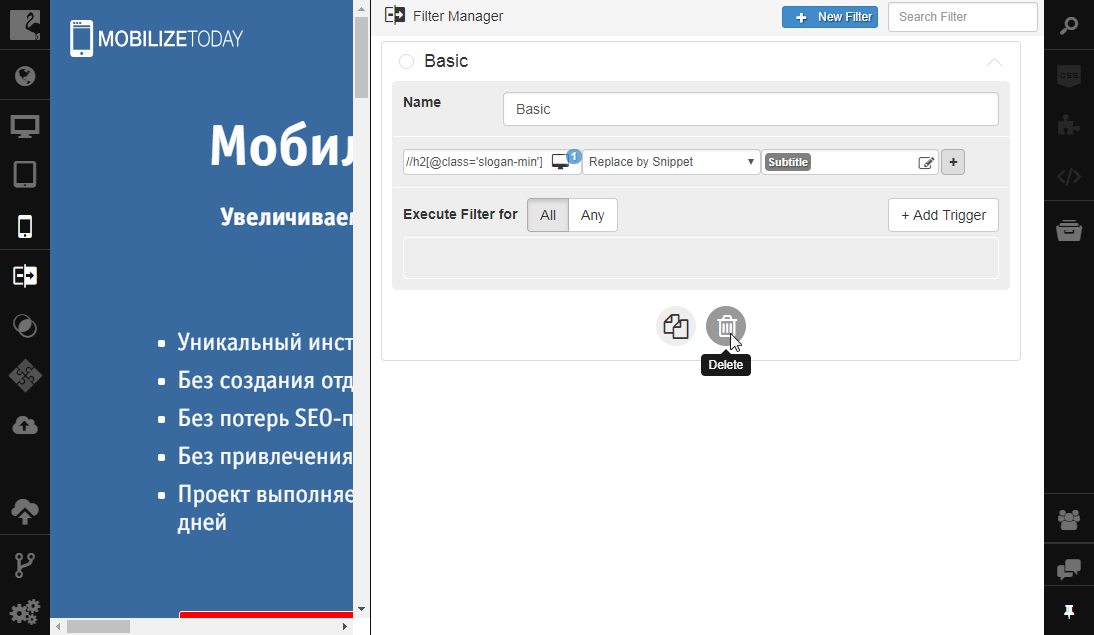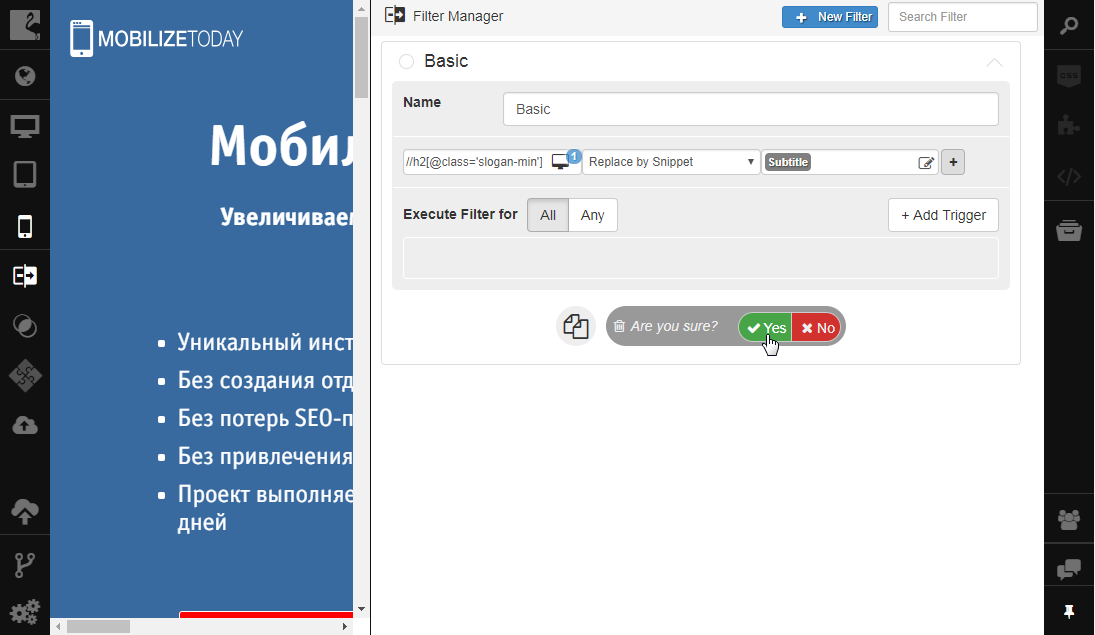Creating and Deleting Filters¶
You can create, delete any filter or create a copy of an existing filter available in your project.
Creating Filters¶
To add filters to your project:
Open Filter Manager by clicking the Filter Manager button on the left sidebar.
Click the New Filter button in Filter Manager.
New filter will be created and its properties will be opened for editing. Enter filter name, for example, “Basic”, in the Name field.
Adjust filter rules.
The green indicator on the filter title shows that the filter is applied to the site.
Creating copy of an existing filter¶
Flamingo IDE allows creating identical copies of existing filters that can be used, for example, for testing purposes.
Such copies of existing filters have the same property values as the initial filter with the only difference in name: Copy of is added before the initial filter name. You can use these copies to modify filters without having immediate impact on pages operated by the initial one. To see how new filter works, move it up above the initial filter.
To create a copy of an existing filter, you should:
Identical copy of your filter will be created with the Copy of words before the initial filter name. The new filter will be located below the initial one. You can open it and start editing its rules.
Deleting Filters¶
You can delete any filter available in your project. To do this, you should:
The filter will be deleted. Note that this action cannot be cancelled and the filter cannot be restored.