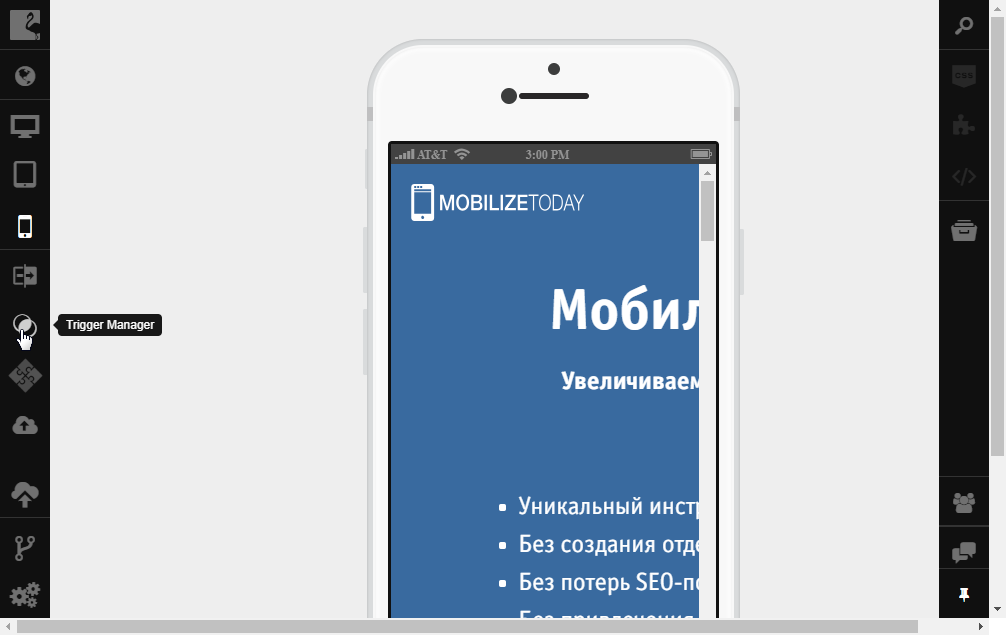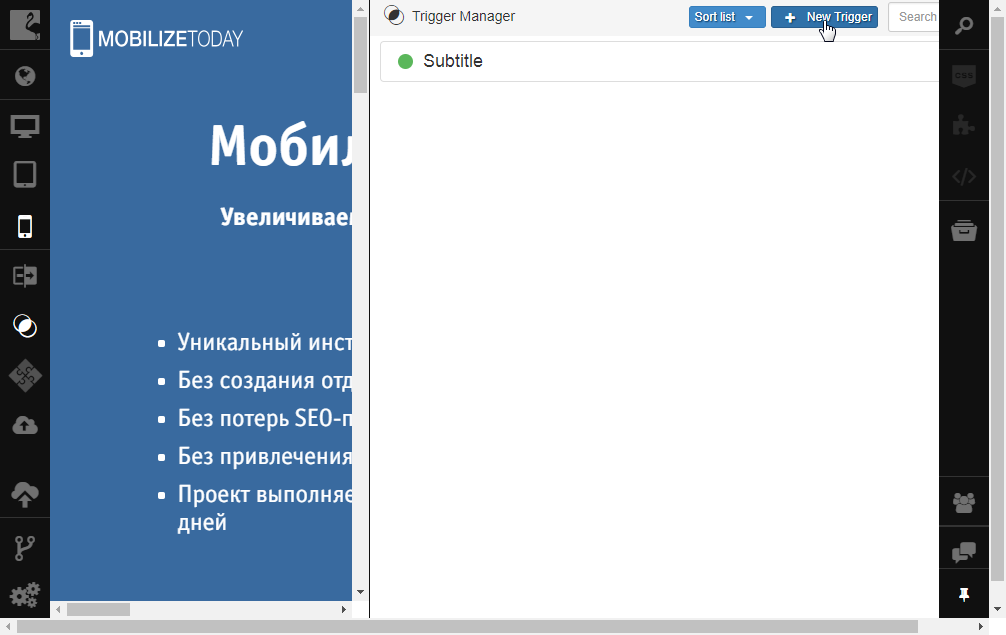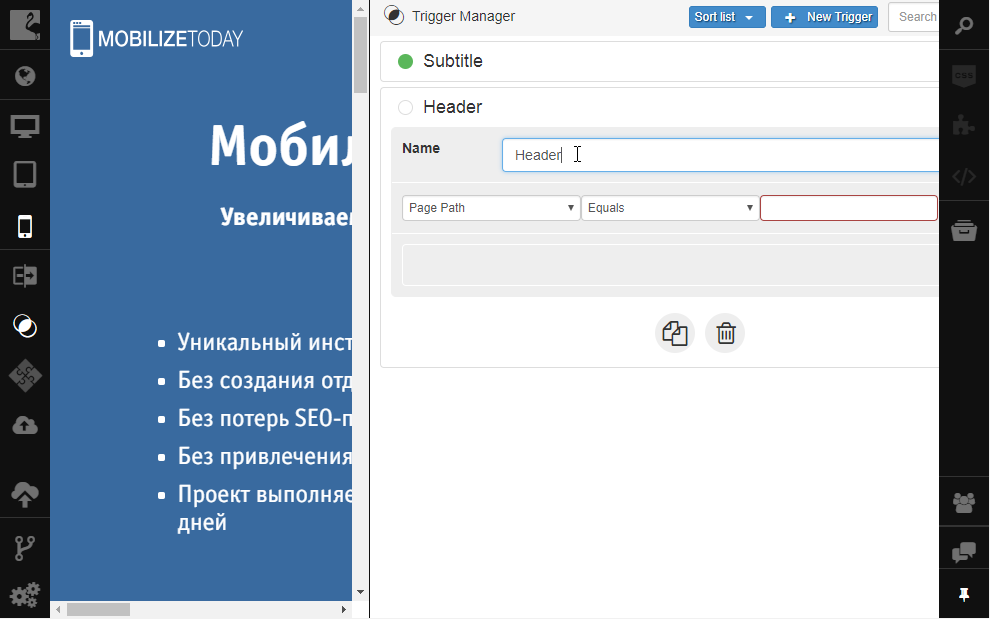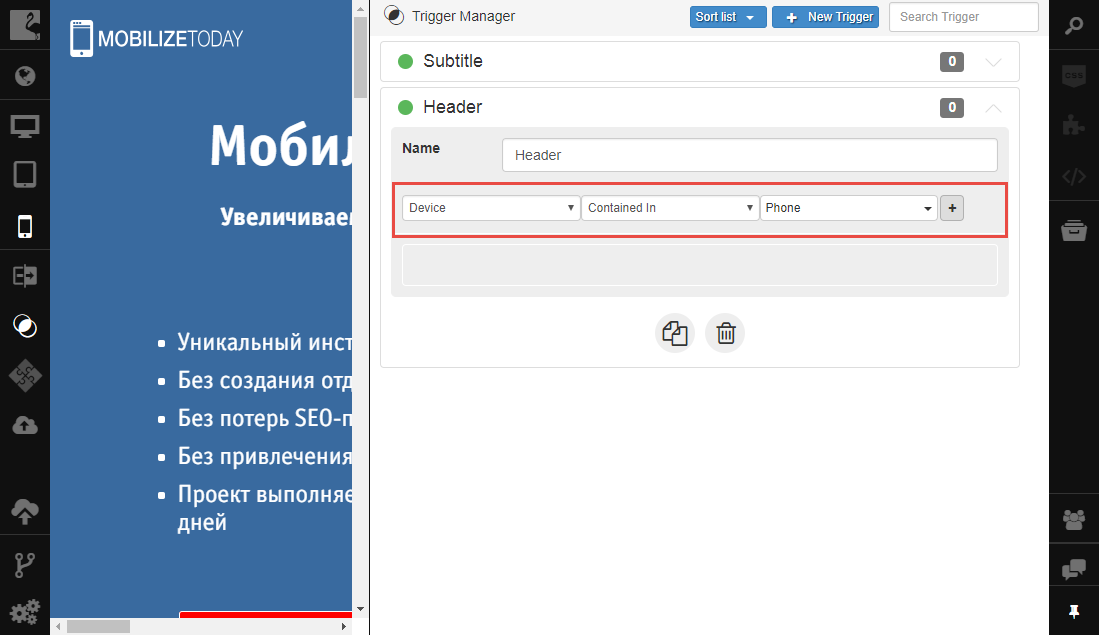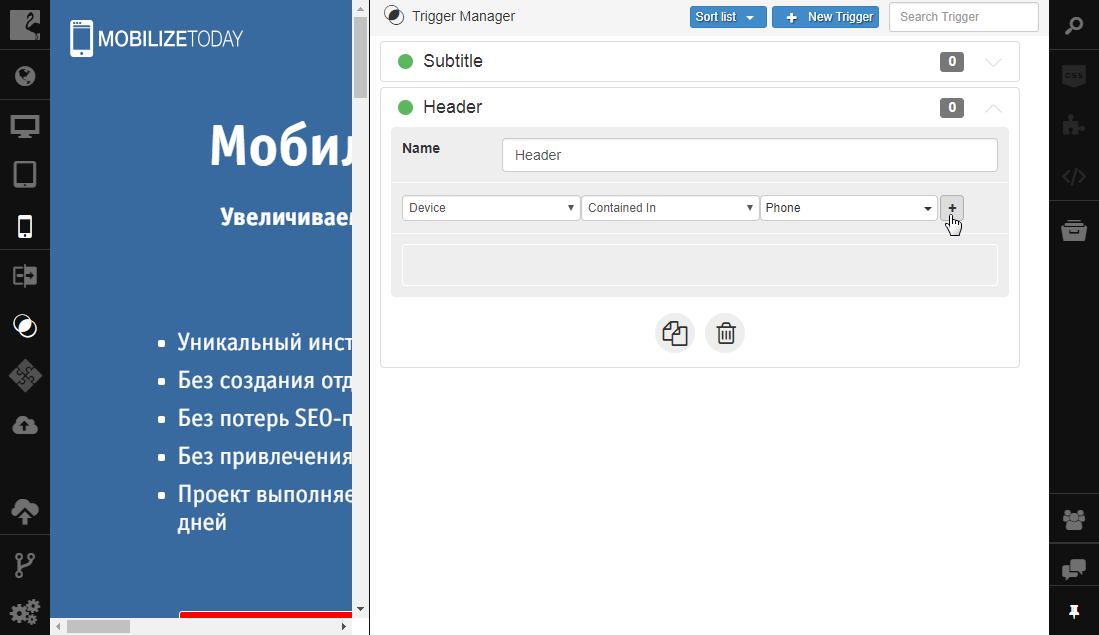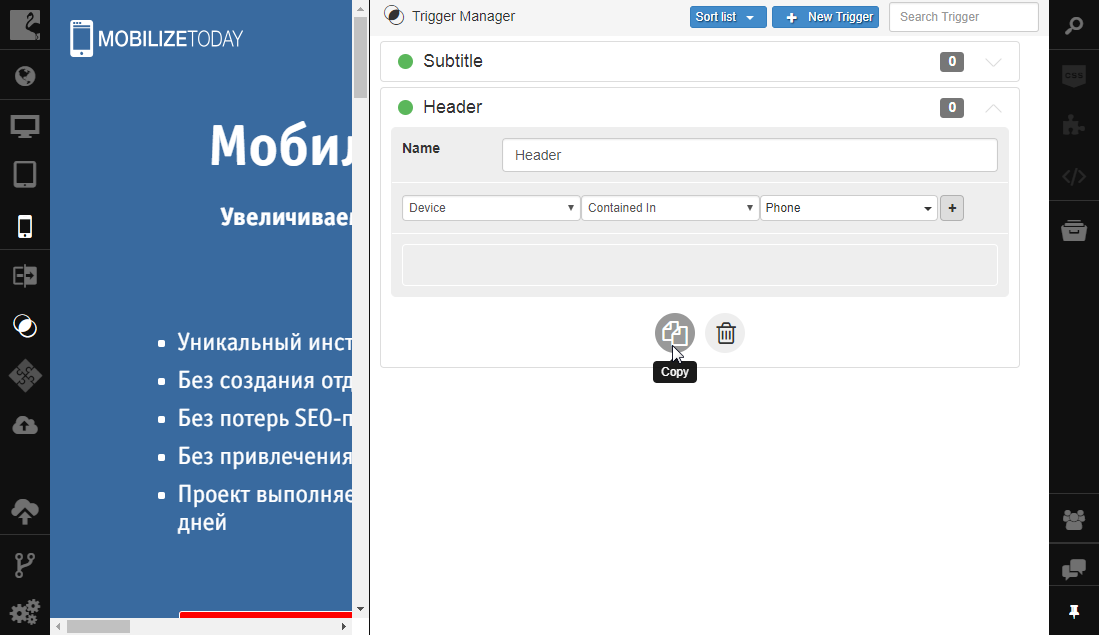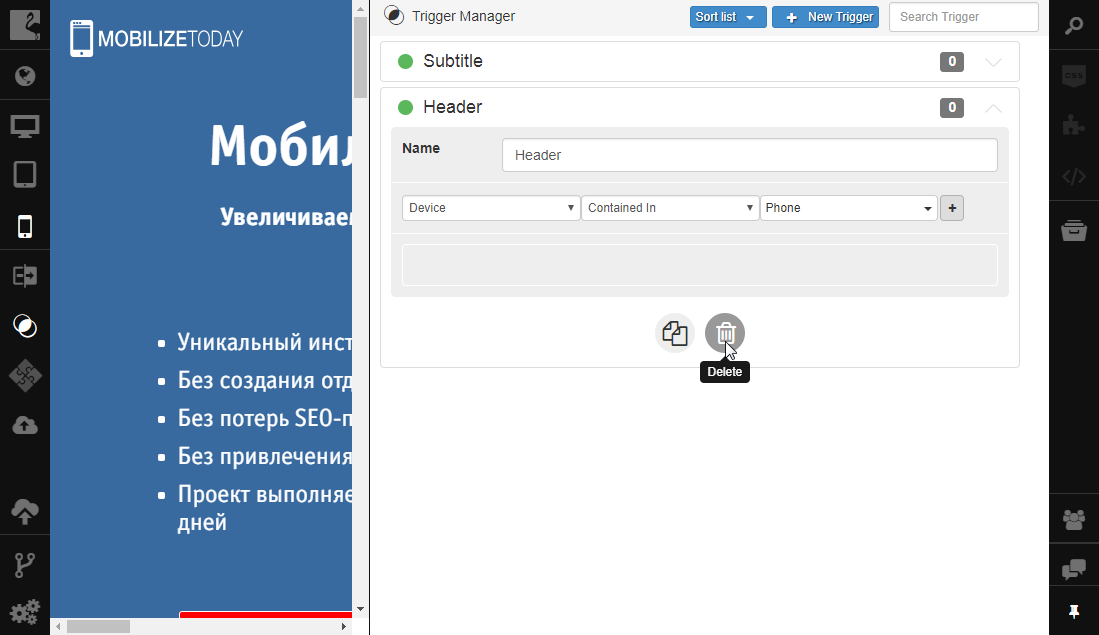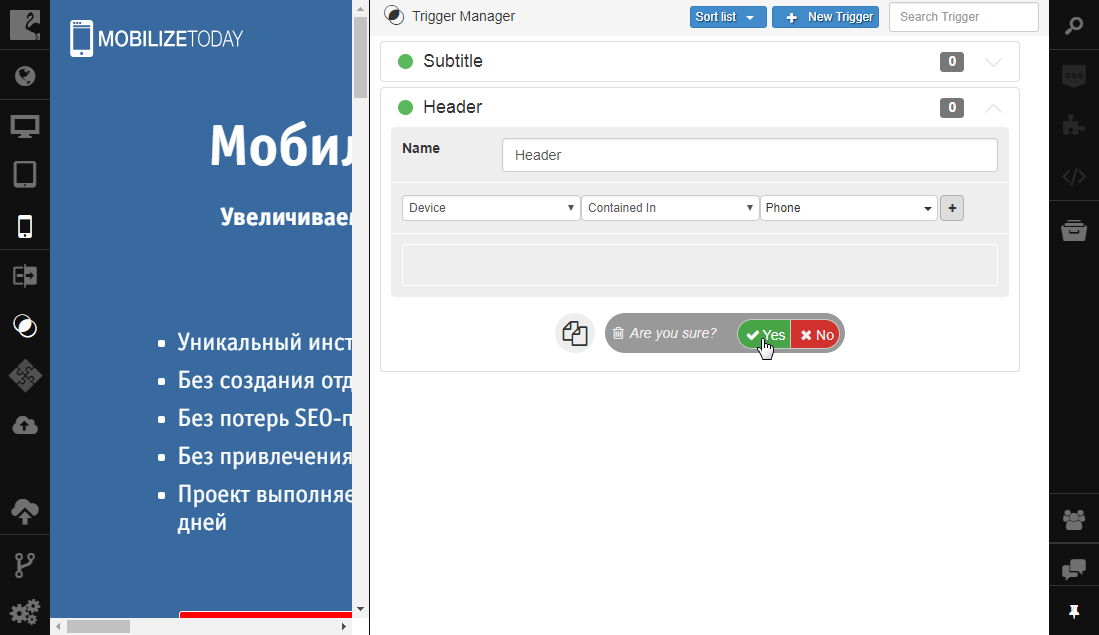Creating and Deleting Triggers¶
You can create, delete any trigger or create a copy of an existing trigger available in your project.
Creating Triggers¶
To add triggers to your project:
Open Trigger Manager by clicking the Trigger Manager button on the left sidebar.
Click the New Trigger button in Trigger Manager.
New trigger will be created and its properties will be opened for editing. Enter trigger name, for example, “Header”, in the Name field.
Specify the condition.
To add another condition, click +.
The green indicator on the trigger title shows that the trigger is applied and working.
Creating Copy of an Existing Trigger¶
Flamingo IDE allows creating identical copies of existing triggers.
Such copies of existing triggers have the same property values as the initial trigger with the only difference in name: Copy of is added before the initial trigger name.
To create a copy of an existing trigger, you should:
Identical copy of your trigger will be created with the Copy of words before the initial trigger name. New trigger will be located below the initial one.
Deleting Triggers¶
You can delete any trigger available in your project. To do this, you should:
The trigger will be deleted. Note that this action cannot be cancelled and the trigger cannot be restored.
See also