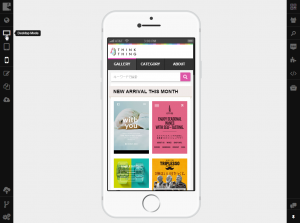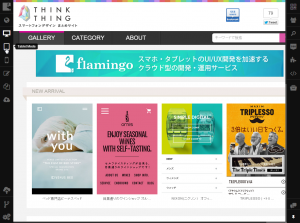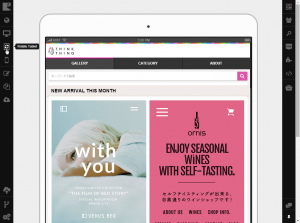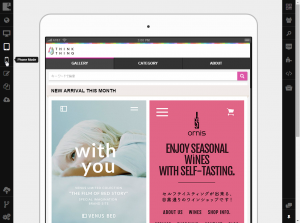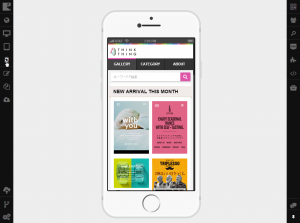Preview Modes in Desktop Browser¶
Flamingo Cloud IDE allows you to preview how your site pages will look like on all supported devices: desktop computer, tablet, and mobile phone.
Previewing Page on Desktop¶
To open desktop preview in your IDE, you should:
The opened site page will be shown on the preview frame as it will appear on desktop computer.
Previewing Page on Tablet¶
You can see how your page will look like on tablet’s portrait and landscape orientation. To open Tablet preview in your IDE, you should:
The opened site page will be shown on the preview frame as it will appear on tablet.
Previewing Page on Mobile Phone¶
You can see how your page will look like on mobile phone’s portrait and landscape orientation. To open Phone preview in your IDE, you should:
The opened site page will be shown on the preview frame as it will appear on mobile phone.