Navigating Pages¶
Flamingo IDE provides Address Bar popup window to navigate pages of your Flamingo project.
Go to page¶
To open some definite page in Flamingo IDE, you should:
- Open the Address Bar popup window by clicking on the left sidebar.
- Type the URL of the page you need in the address line.
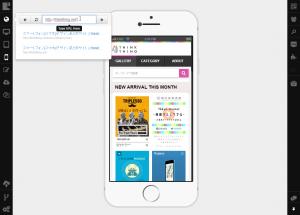
- Click Go!
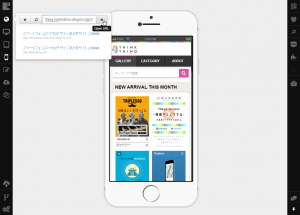
The page will be opened in the preview frame.
Refresh page¶
To refresh the current page, you should:
- Open the Address Bar window by clicking on the left sidebar.
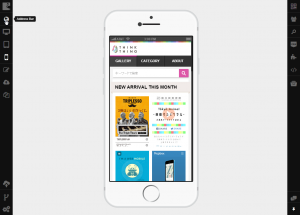
- Click Reload to refresh the opened page.
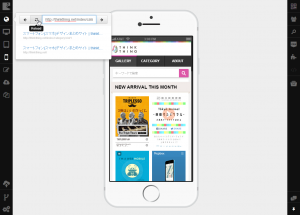
The page will be refreshed in the IDE. To stop page loading, click Stop in the Address Bar popup window.
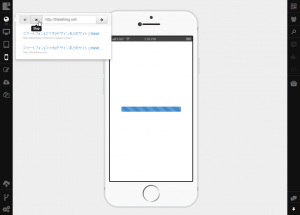
Return to previous page¶
You can return to the previously opened page. To do this, you should:
- Open the Address Bar window by clicking on the left sidebar.
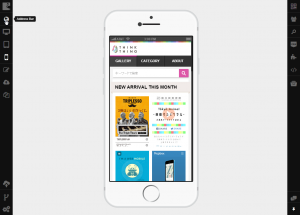
- Click Go Back
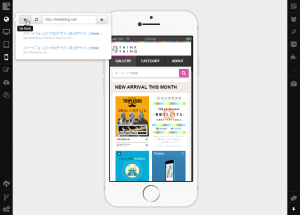
The previously visited page will be shown.
See also