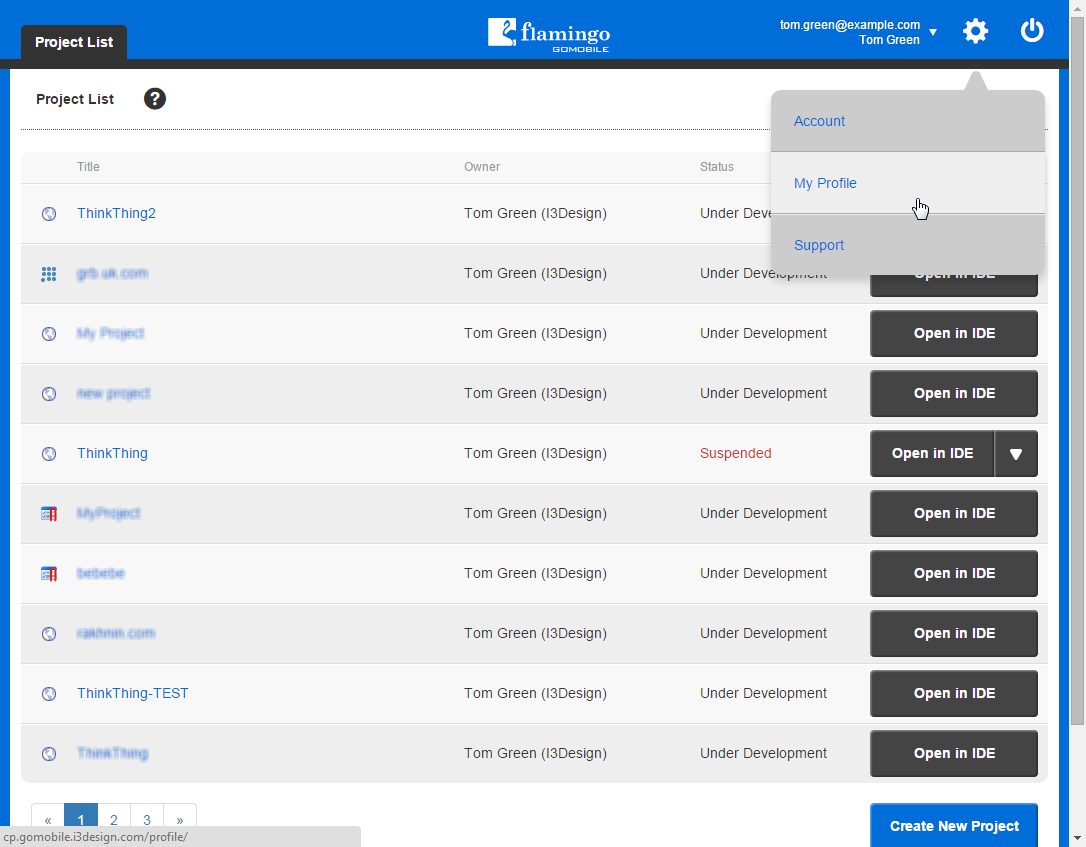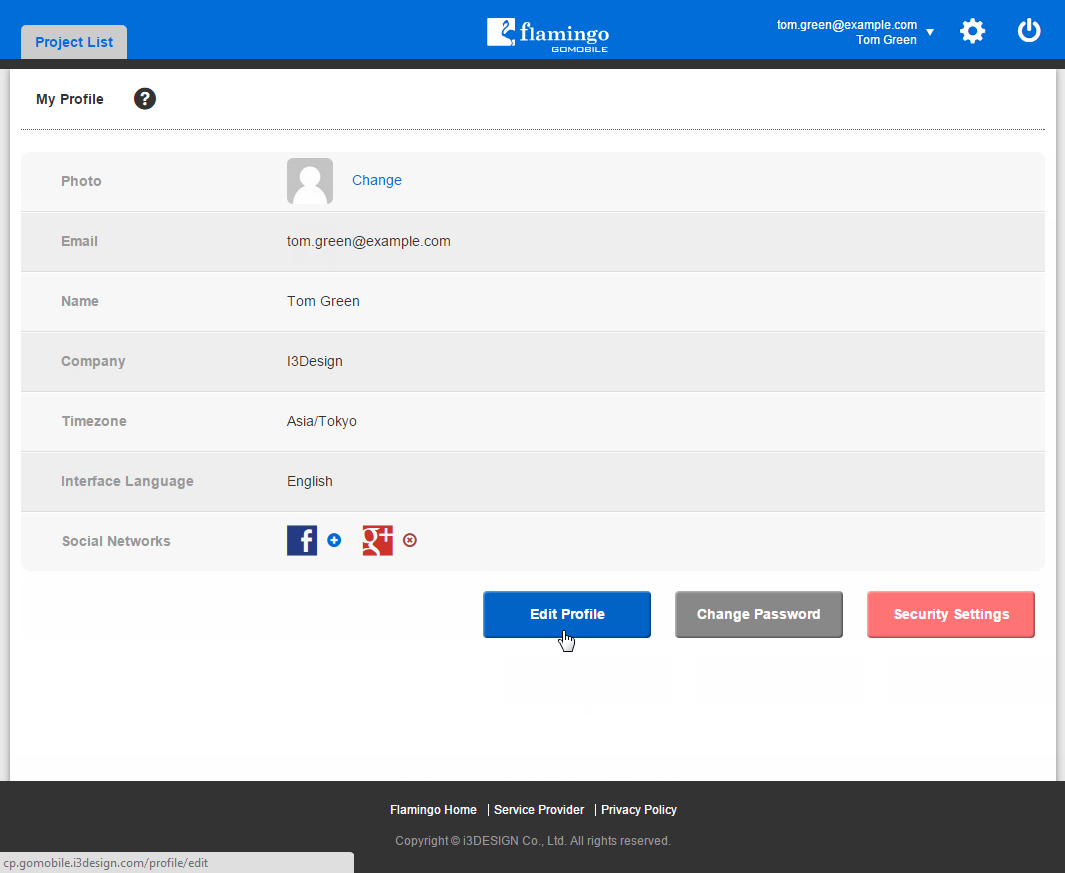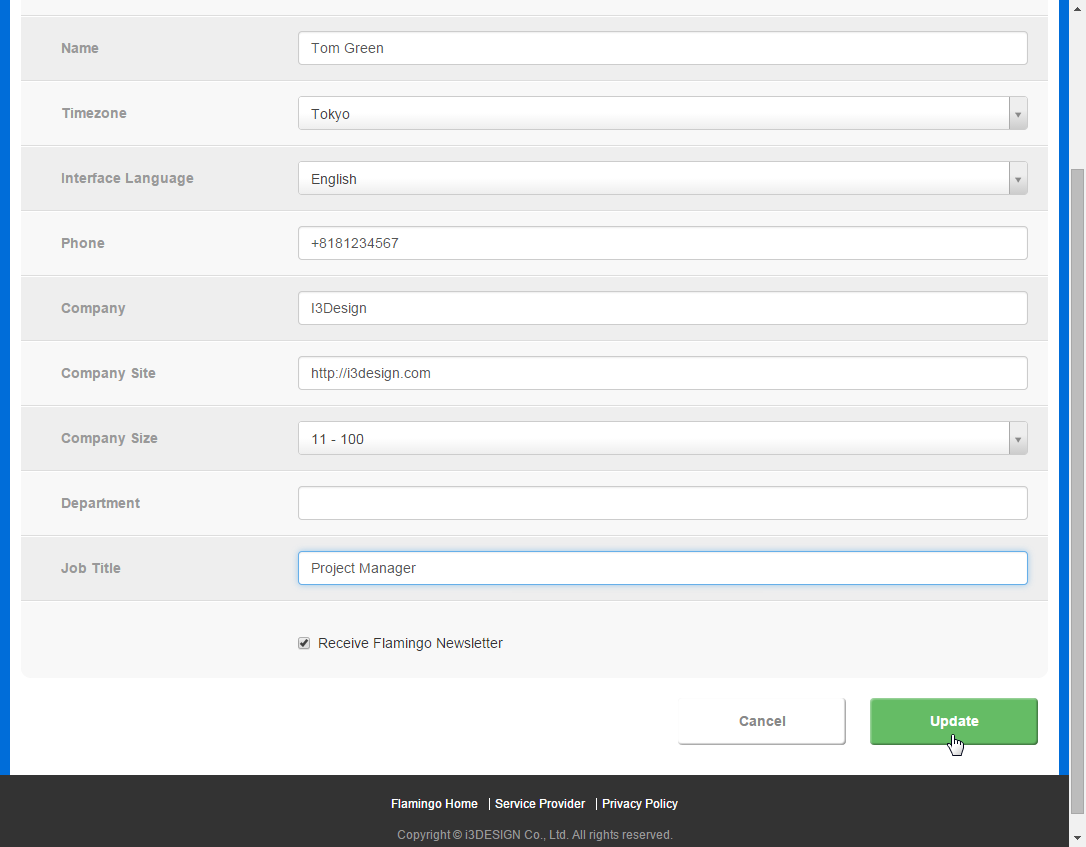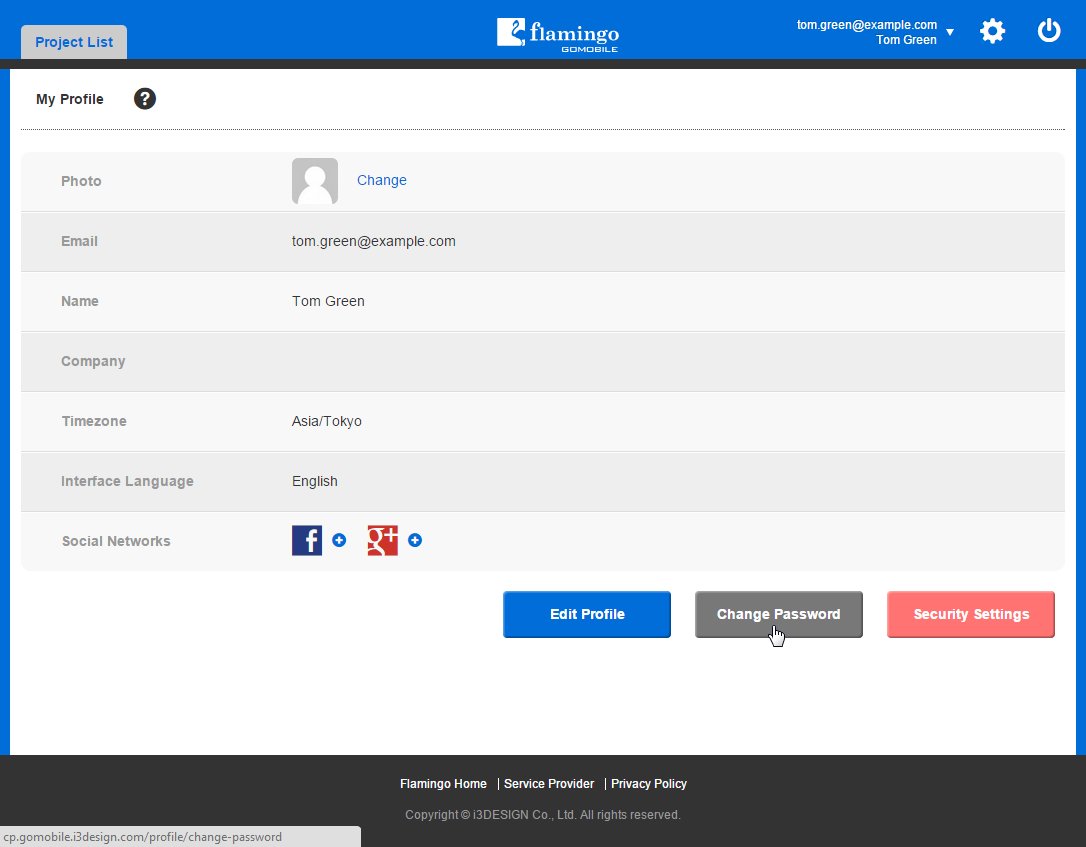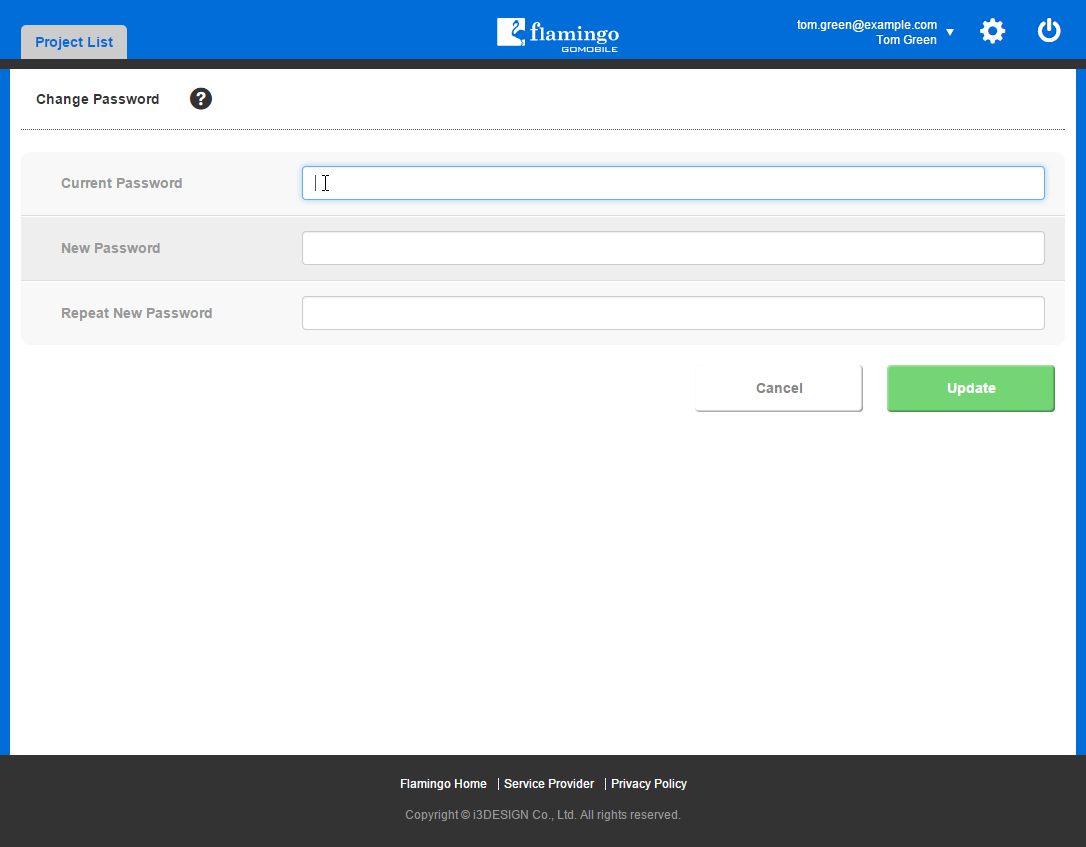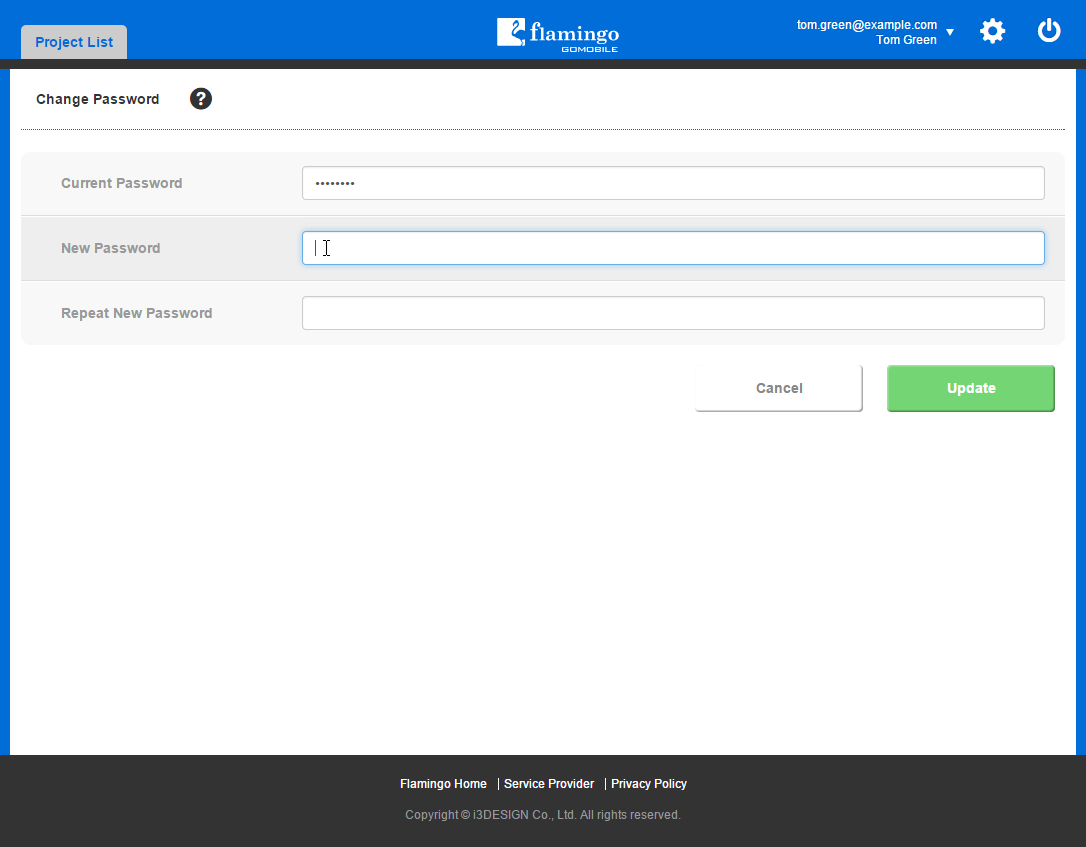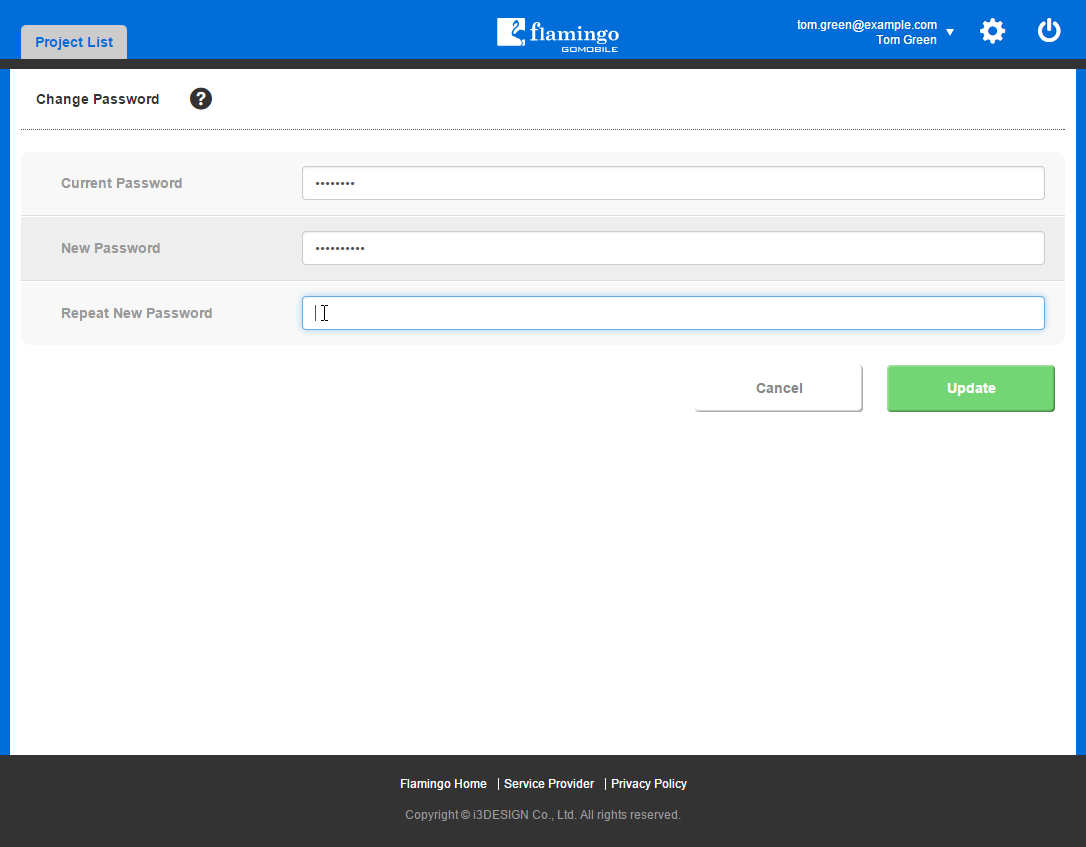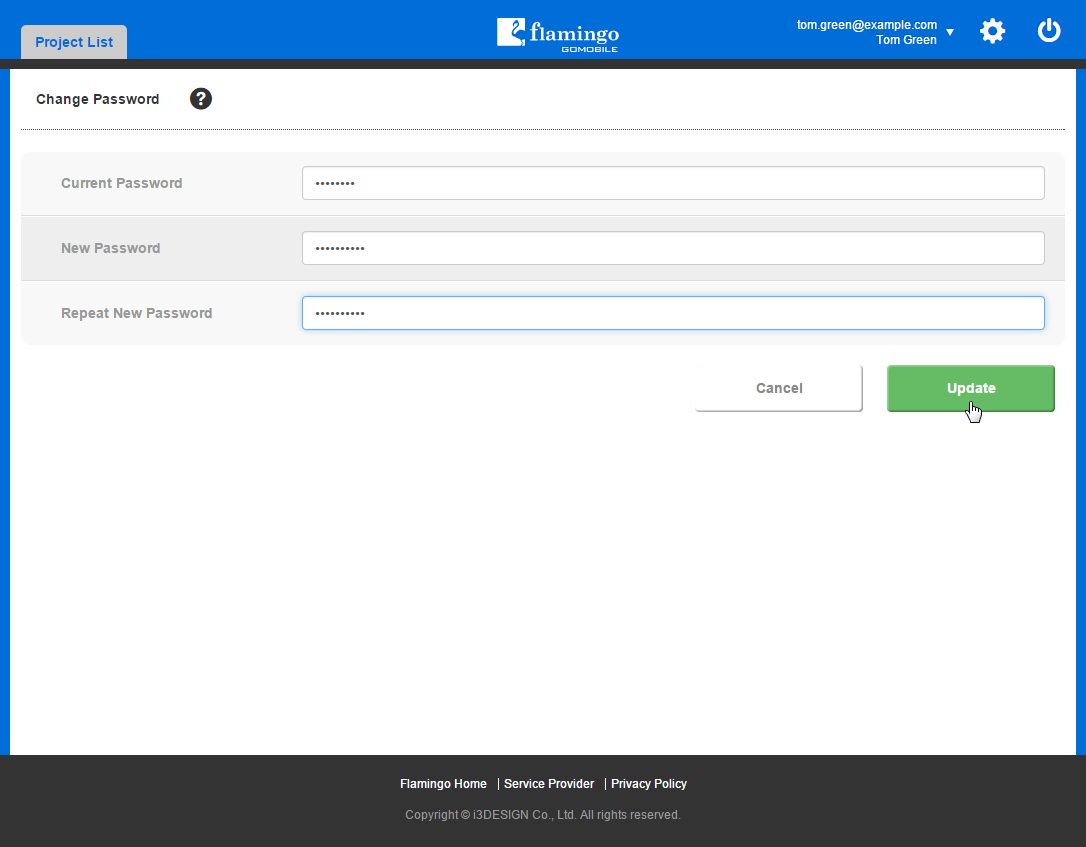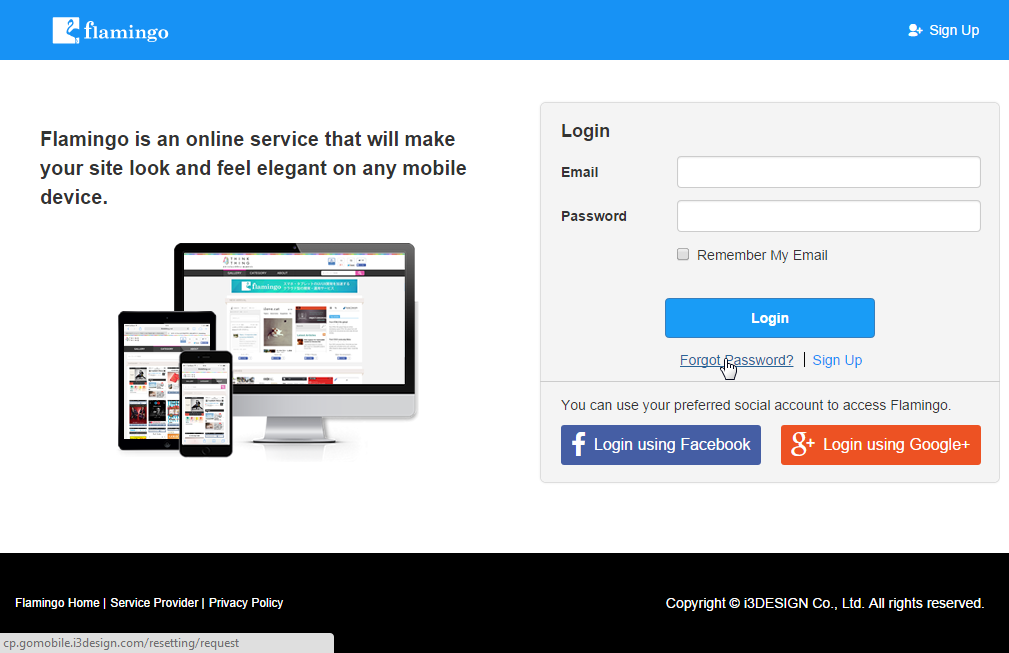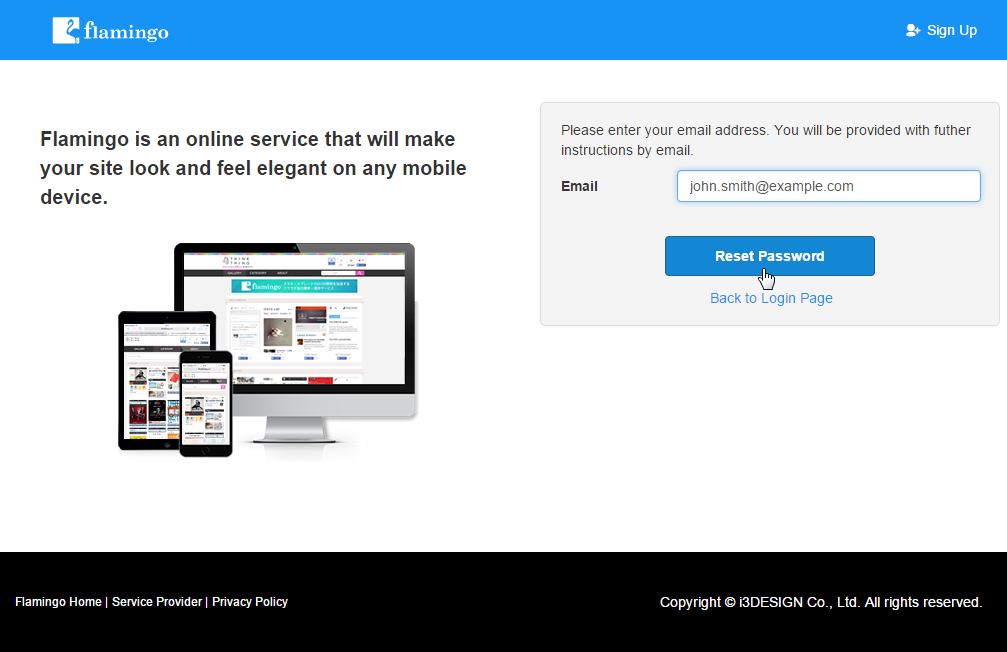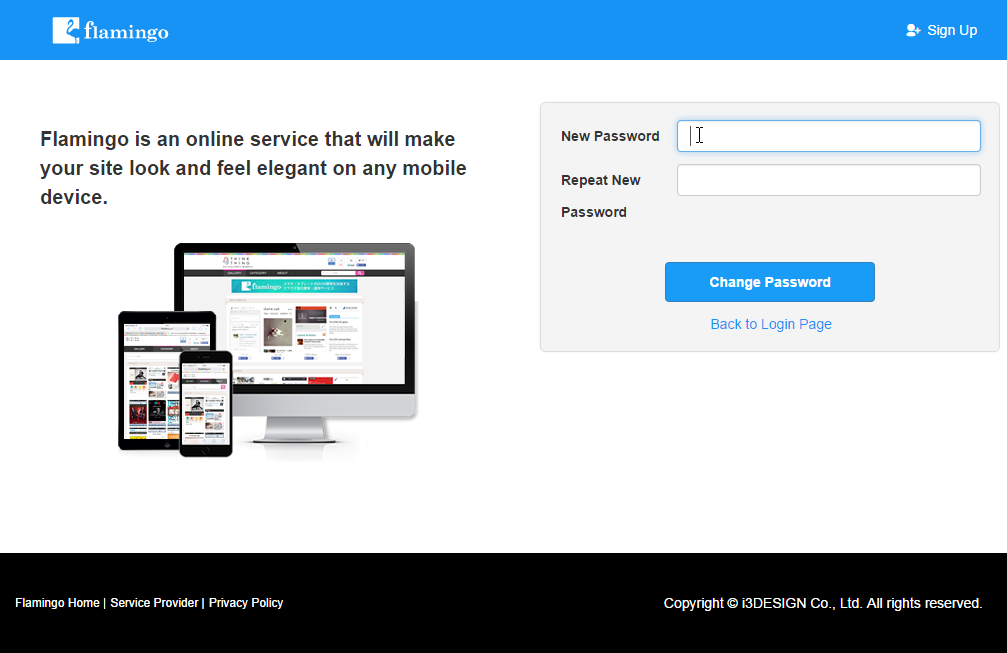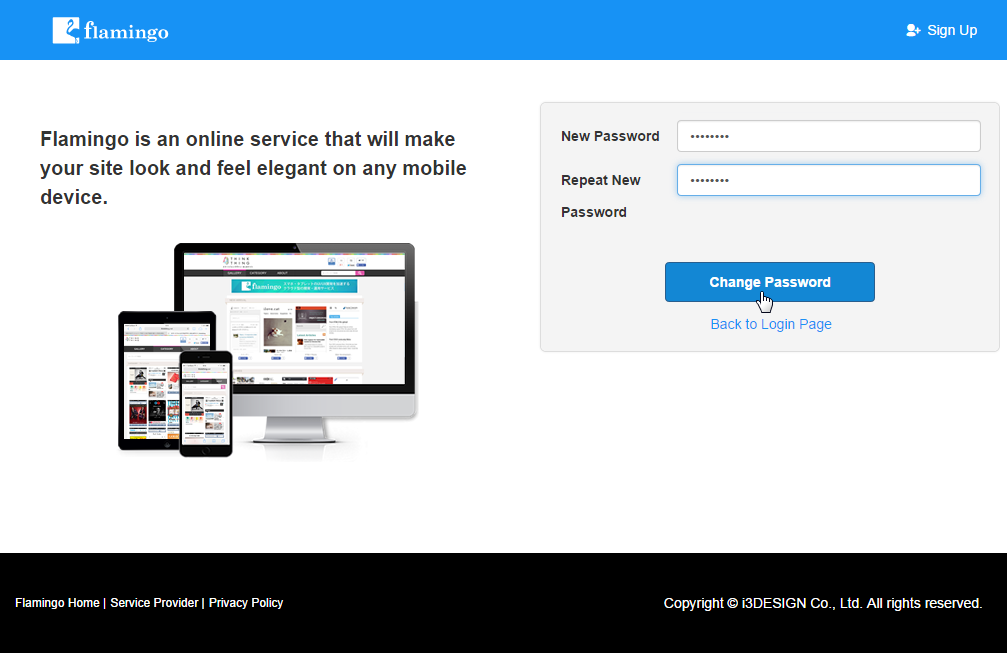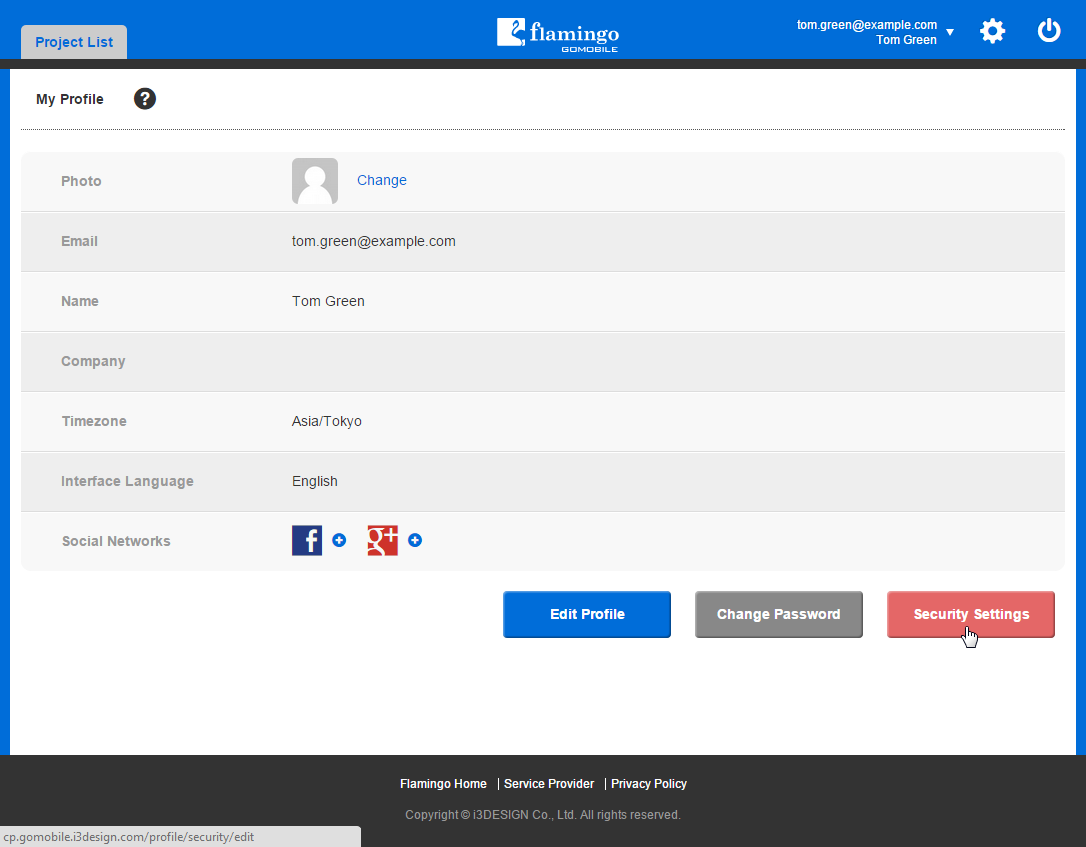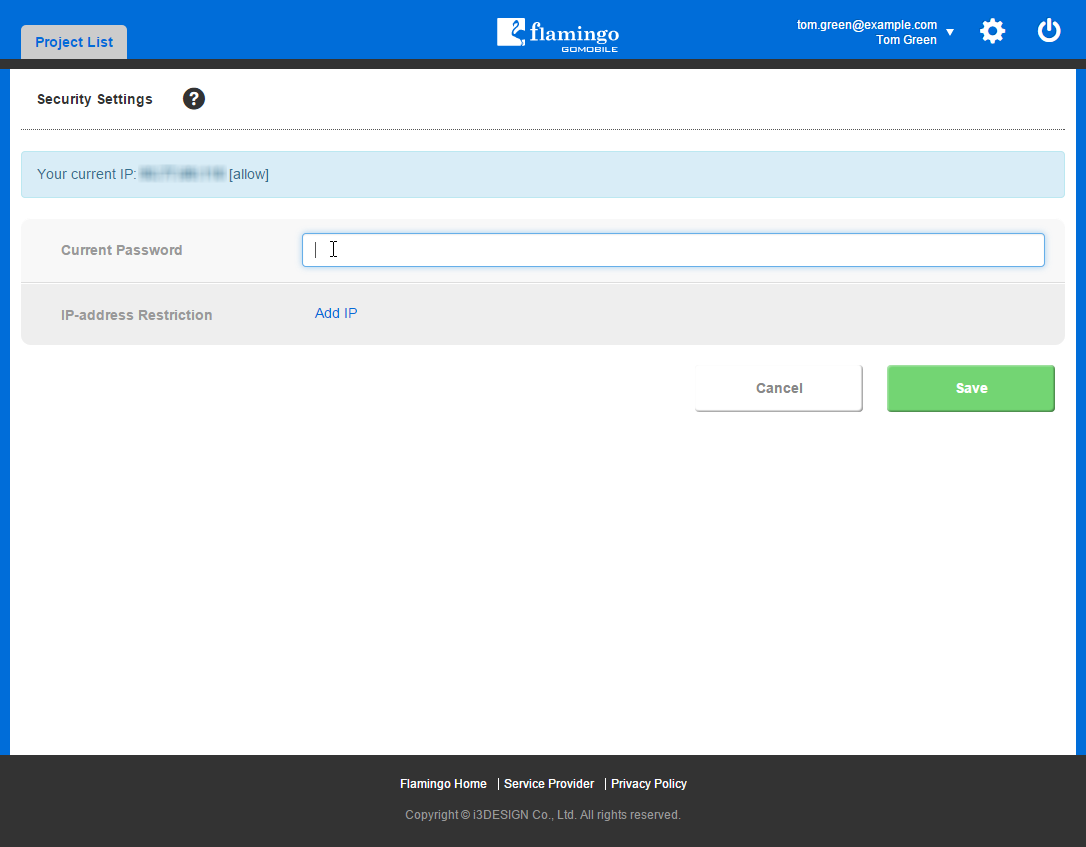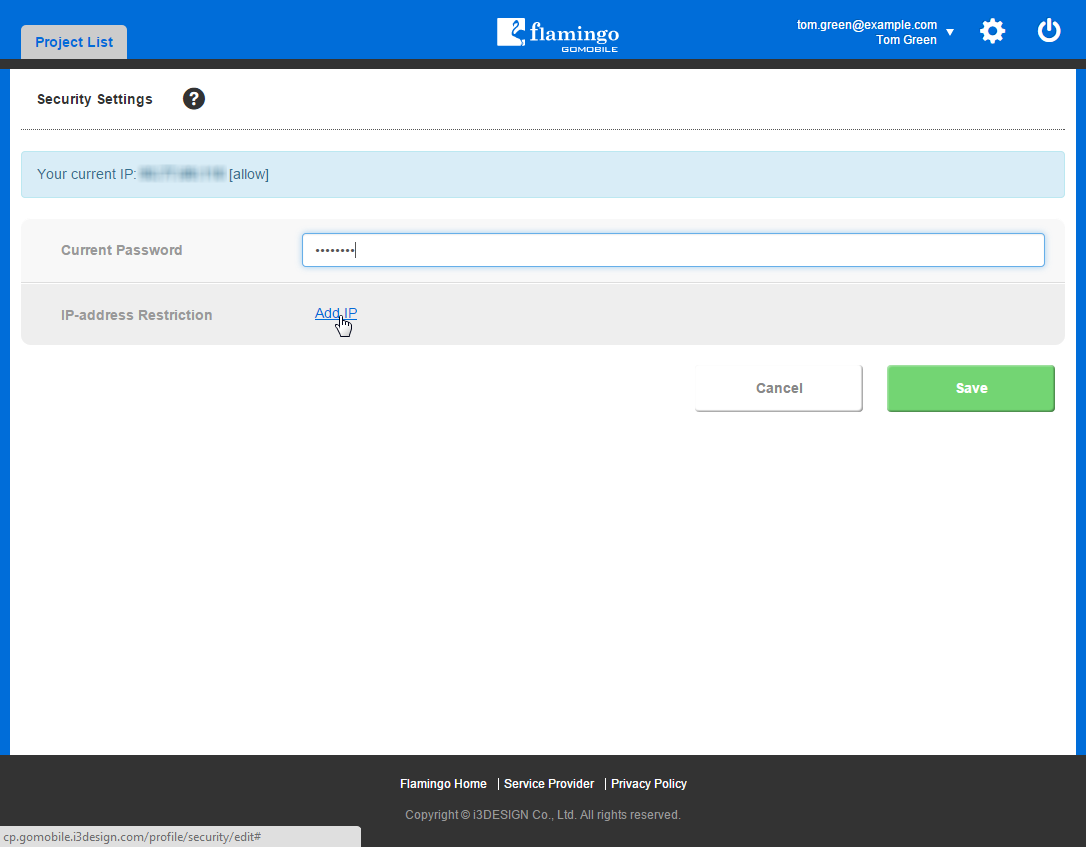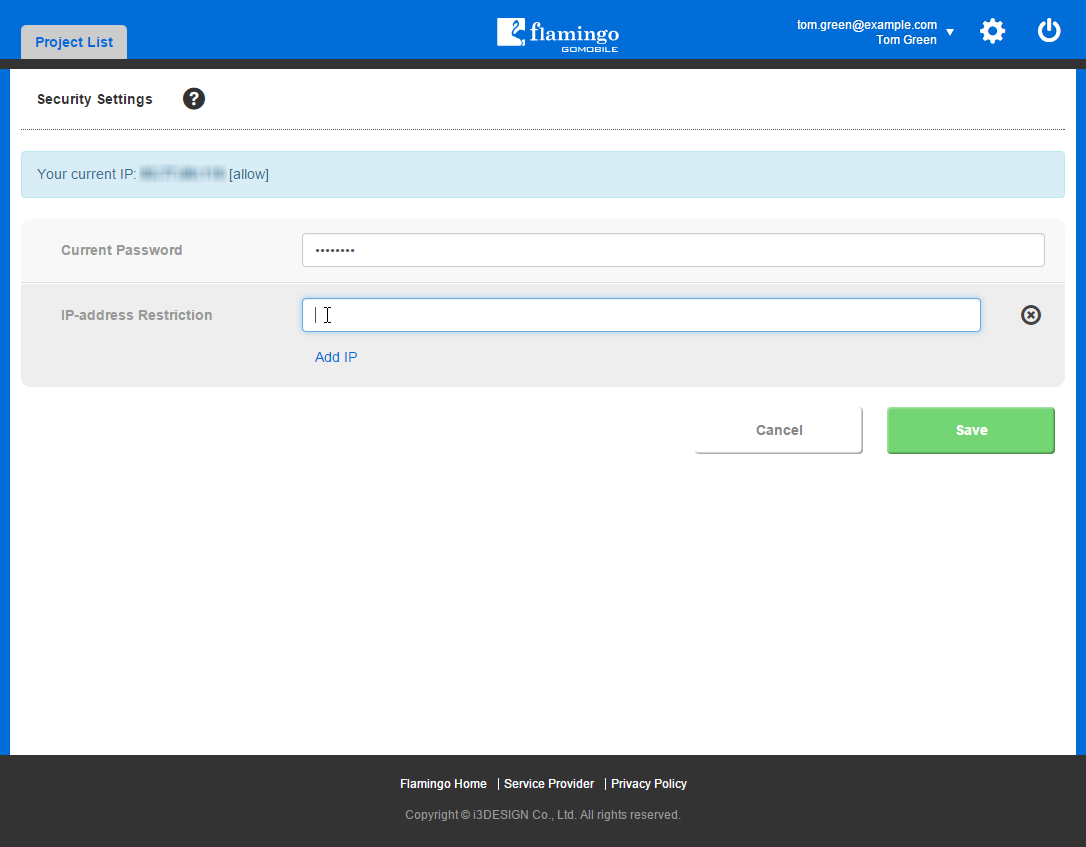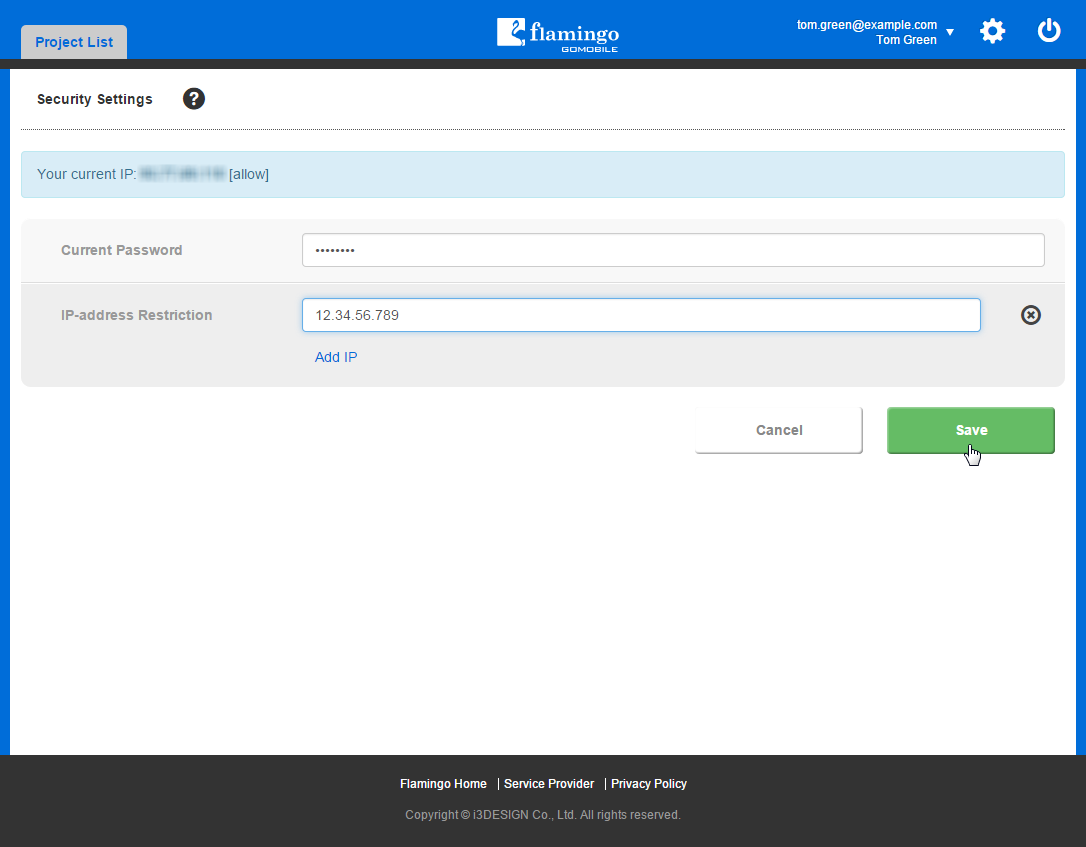Modifying Profile¶
In your Flamingo Control Panel, you can edit personal information, change and reset password, and adjust security settings.
Editing Personal Information¶
To edit your personal data, you should:
- Login to Flamingo Control Panel. It will be opened on the Project List page.
- Open your personal profile information by selecting the My Profile item in the Settings menu.
- Click the Edit Profile button.
- Update your personal information.
- Click the Update button.
Your profile data will be updated.
You can also change your avatar by clicking the Change link under your current avatar. In this case you will be redirected to the gravatar.com site where you can choose new avatar.
Changing Password¶
To change your password, you should:
- Login to Flamingo Control Panel. It will be opened on the Project List page.
- Open your personal profile information by selecting the My Profile item in the Settings menu.
- Click the Change Password button.
- Type your current password in the Current Password field.
- Type new password in the New Password field.
Note
Password should contain at least 8 symbols.
- Confirm your password by typing it in the Repeat New Password field.
- Click the Update button.
Now you can use your new password to login to Control Panel.
Resetting Password¶
In case you forgot password to your Flamingo accout, you can reset it in the following way:
- Open Flamingo Control Panel login page at `cp.flamingo.gomobile.jp`_.
- Click on the Forgot Password? link.
- Enter the email address you registered your account with in the Email field.
- Click Reset Password. An email notification will be sent to you.
- Click on the link available in the email notification you received.
- Enter new password in the New Password field and reenter it to confirm in the Repeat New Password field.
Note
Password should contain at least 8 symbols.
- Click Change Password.
Your password will be changed and you can use it to login to your Flamingo account.
Changing Security Settings¶
This option is available only for Enterprise account owners. It increases security by introducing restrictions basing on the IP address. In case any IP addresses are specified in security settings, access to Flamingo IDE and Control Panel will be granted for these addresses only. To change security settings, you should:
- Login to Flamingo Control Panel. It will be opened on the Project List page.
- Open your personal profile information by selecting the My Profile item in the Settings menu.
- Click the Security Settings button.
- Enter your password in the Current Password field.
- Click the Add IP button.
- Enter the required IP address in the field that appeared.
- Click Save.
The specified address(es) will be added.
Note
You can remove any of the addresses by clicking the Remove IP button near it.
See also