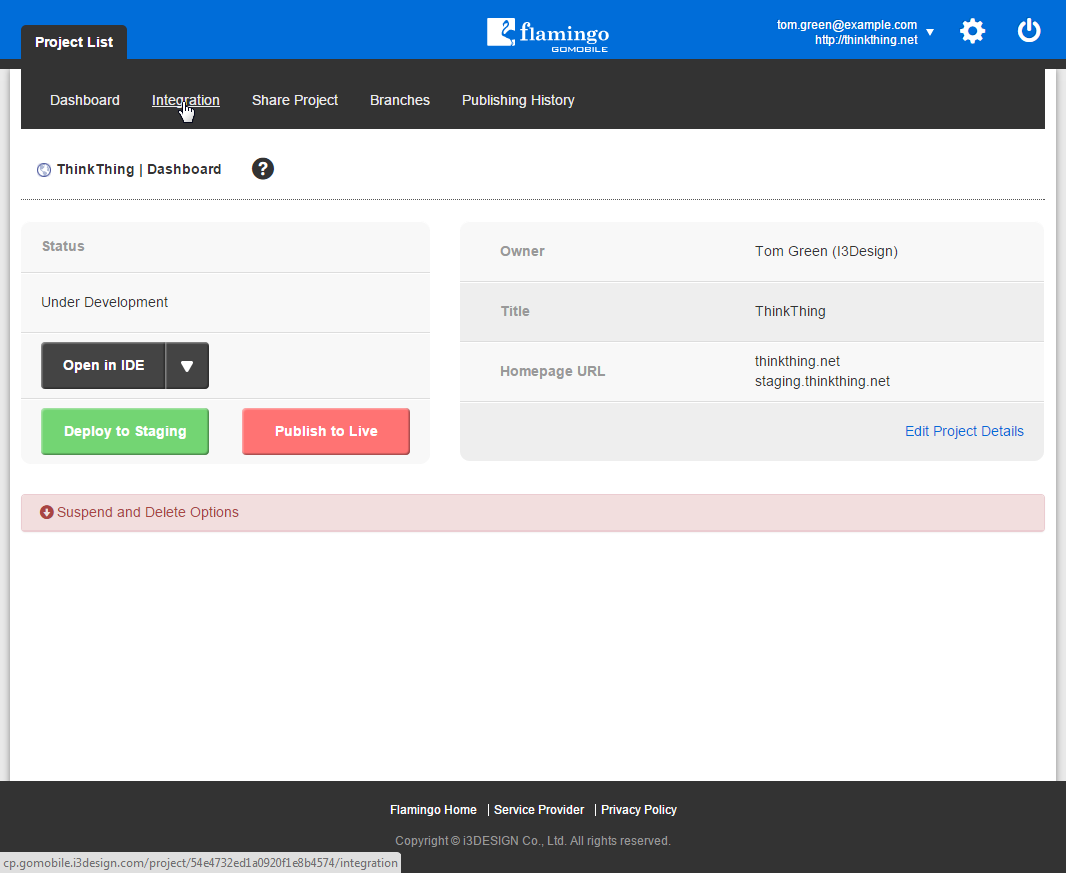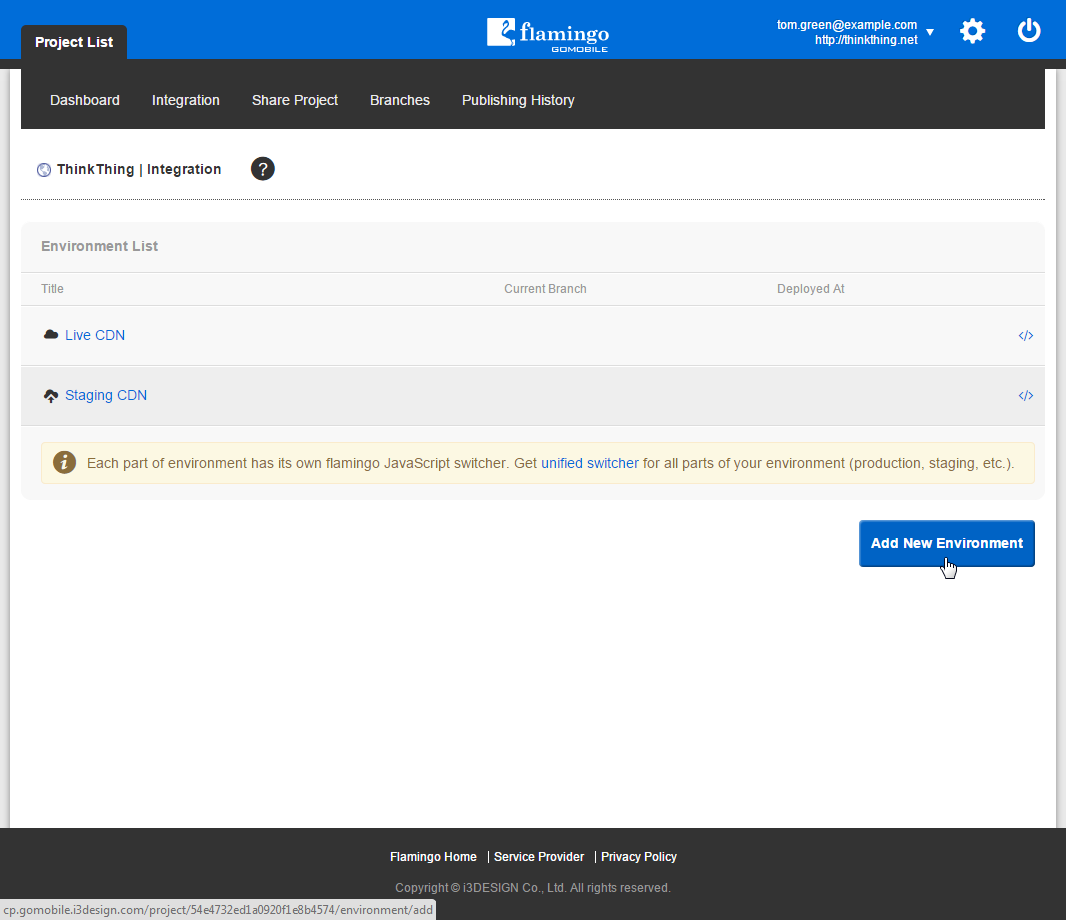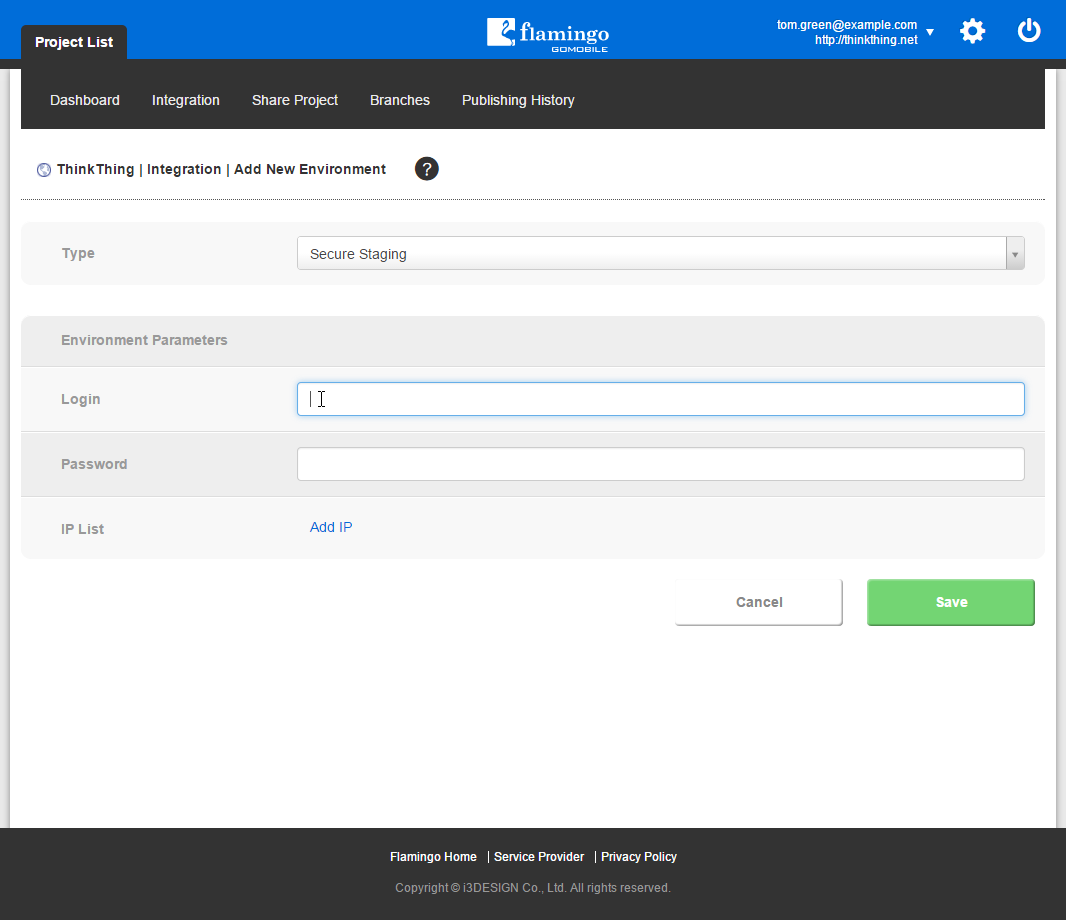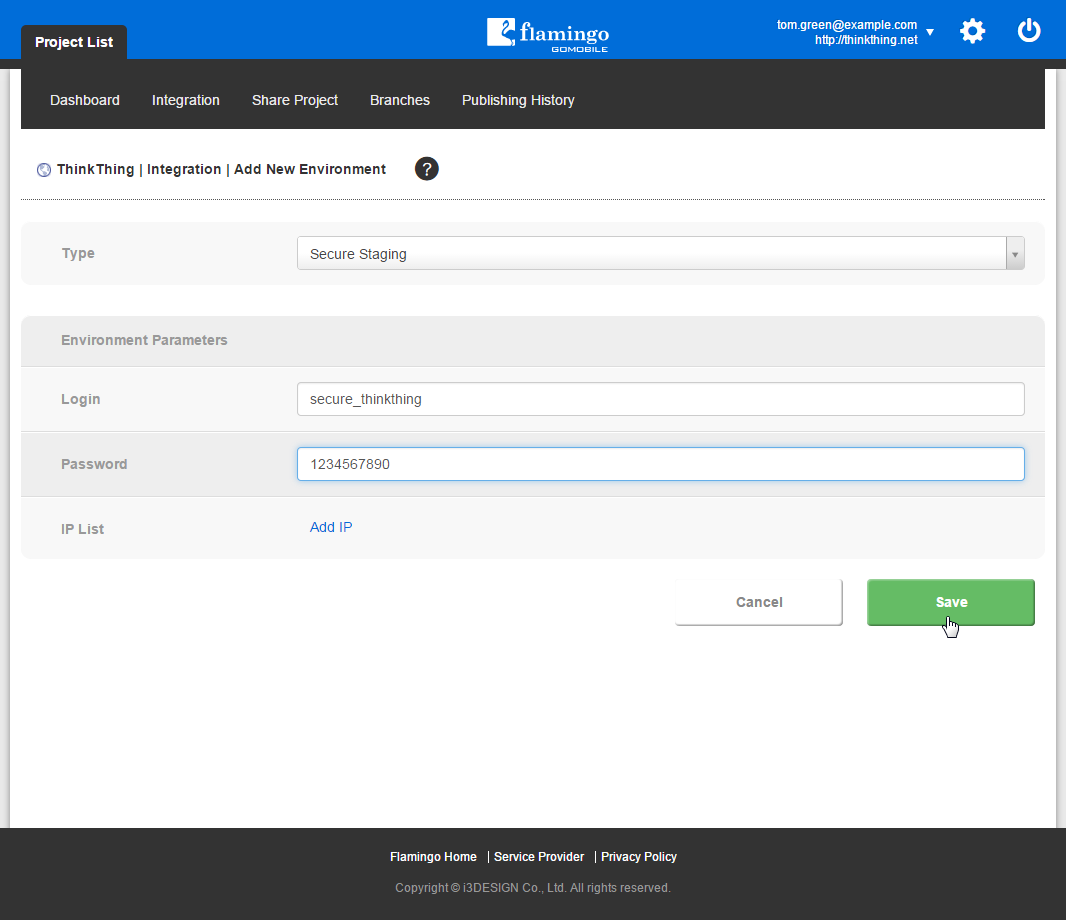Adding Environment¶
When you create a project, it has default set of environments defined by your account type. But you can add new environments to your project (for example, self-hosted or secure staging environment). To do this, you should:
- In Control Panel, open Project List.
- In the list, find your project and click on it to open.
- Go to the Integration page.
- Click on the Add New Environment button.
- Select the environment you want to add in the Type list.
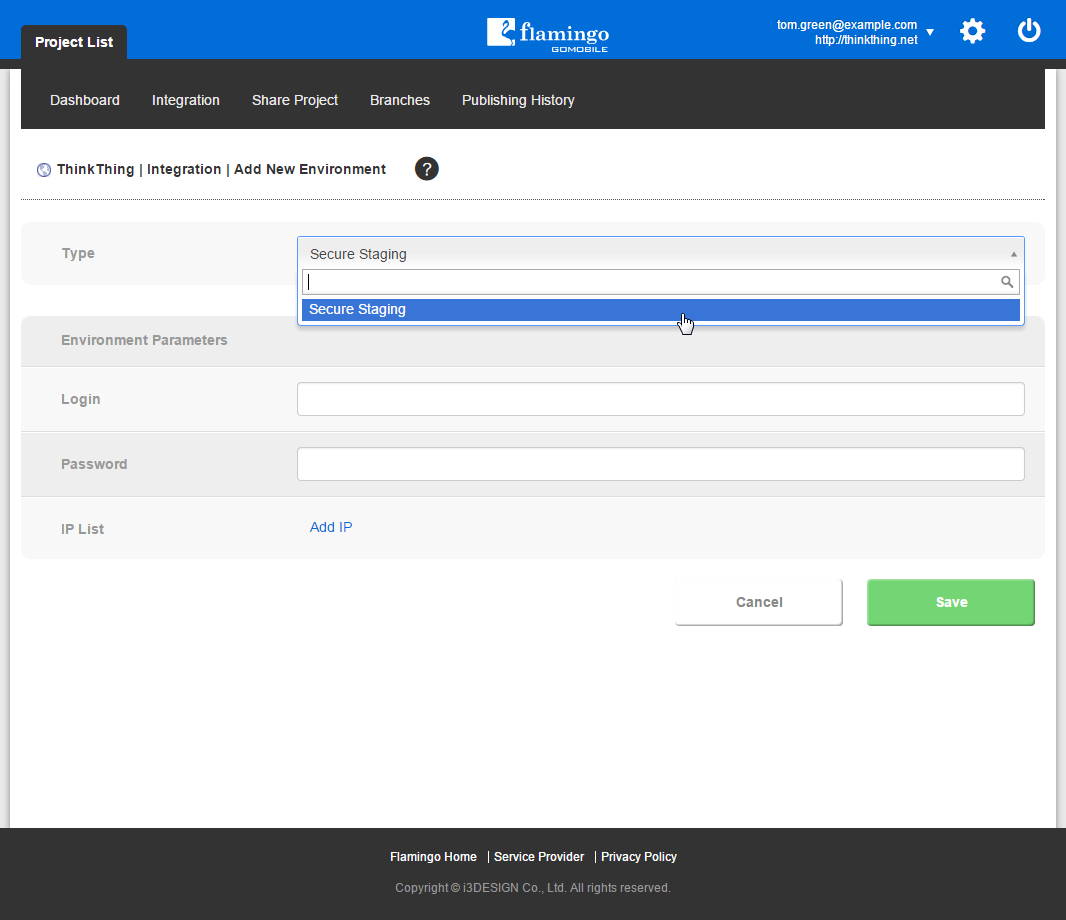
Note
Environments presented in this list depend on your account type and environments already available in your project.
- Set environment parameters.
- Click Save.
New environment will be added to the list of environments and you can use it.