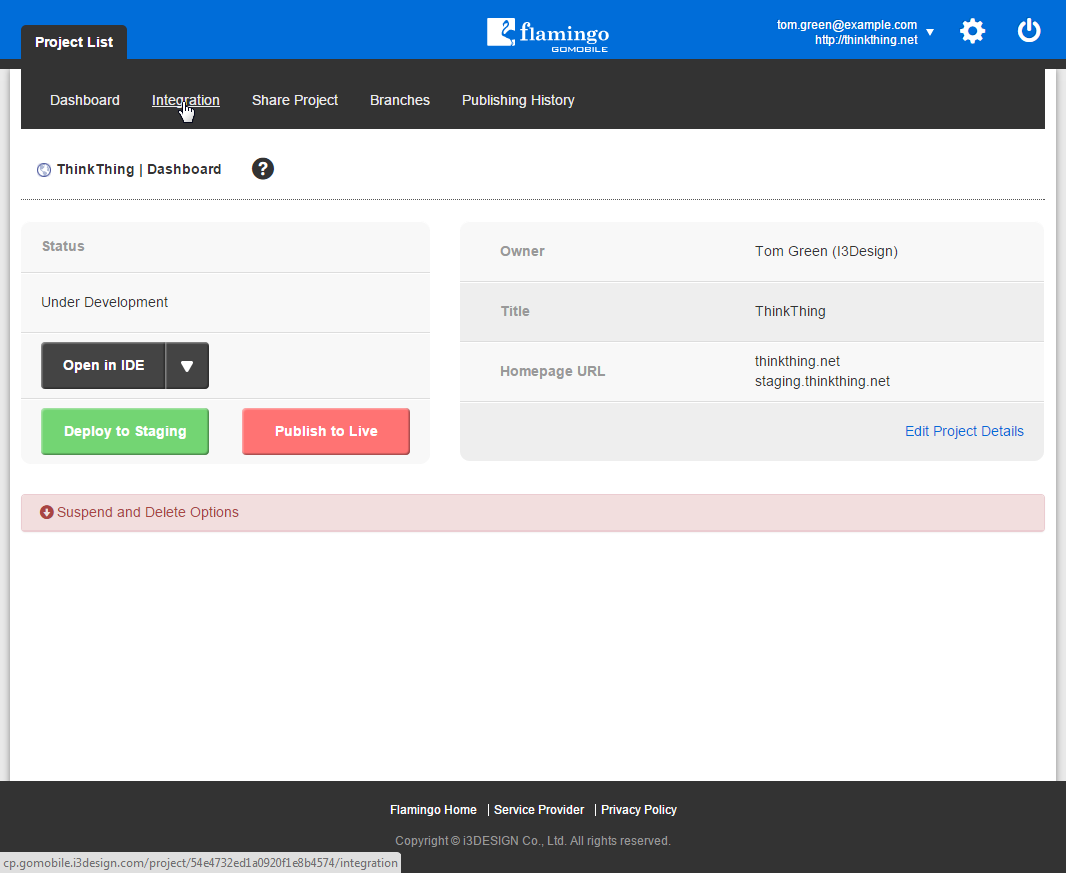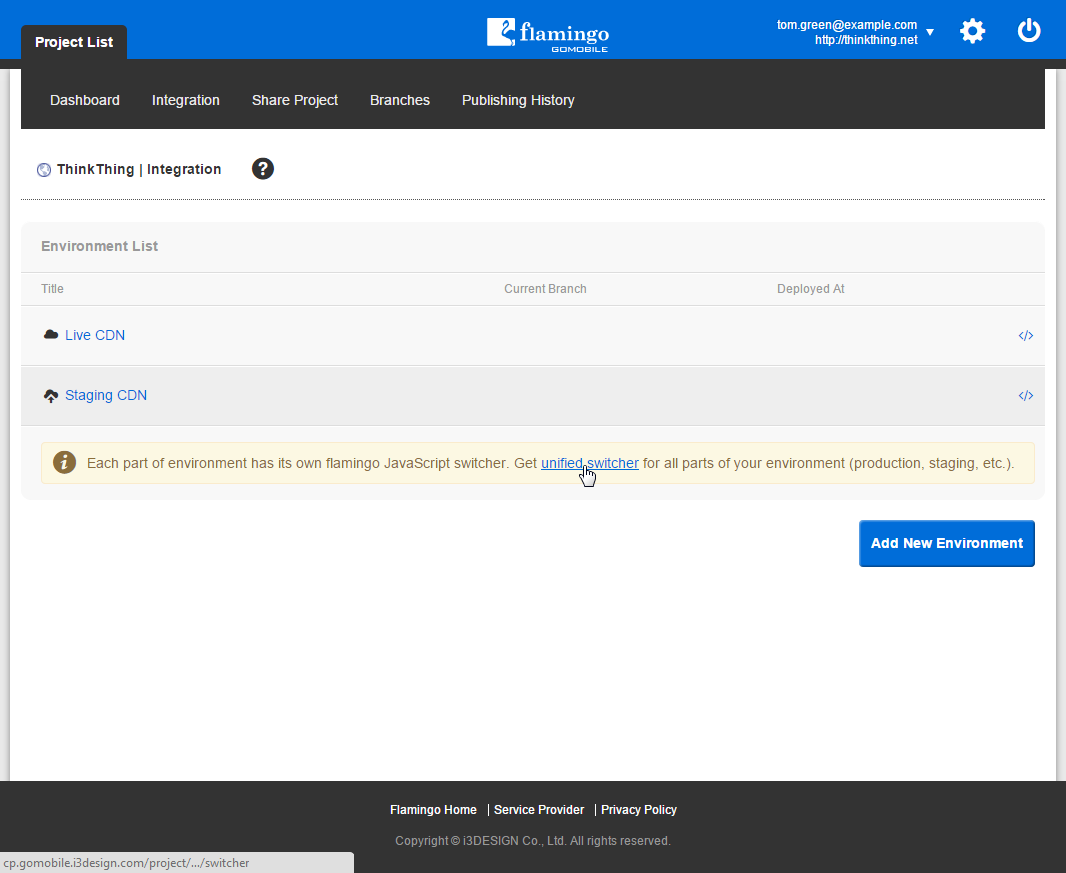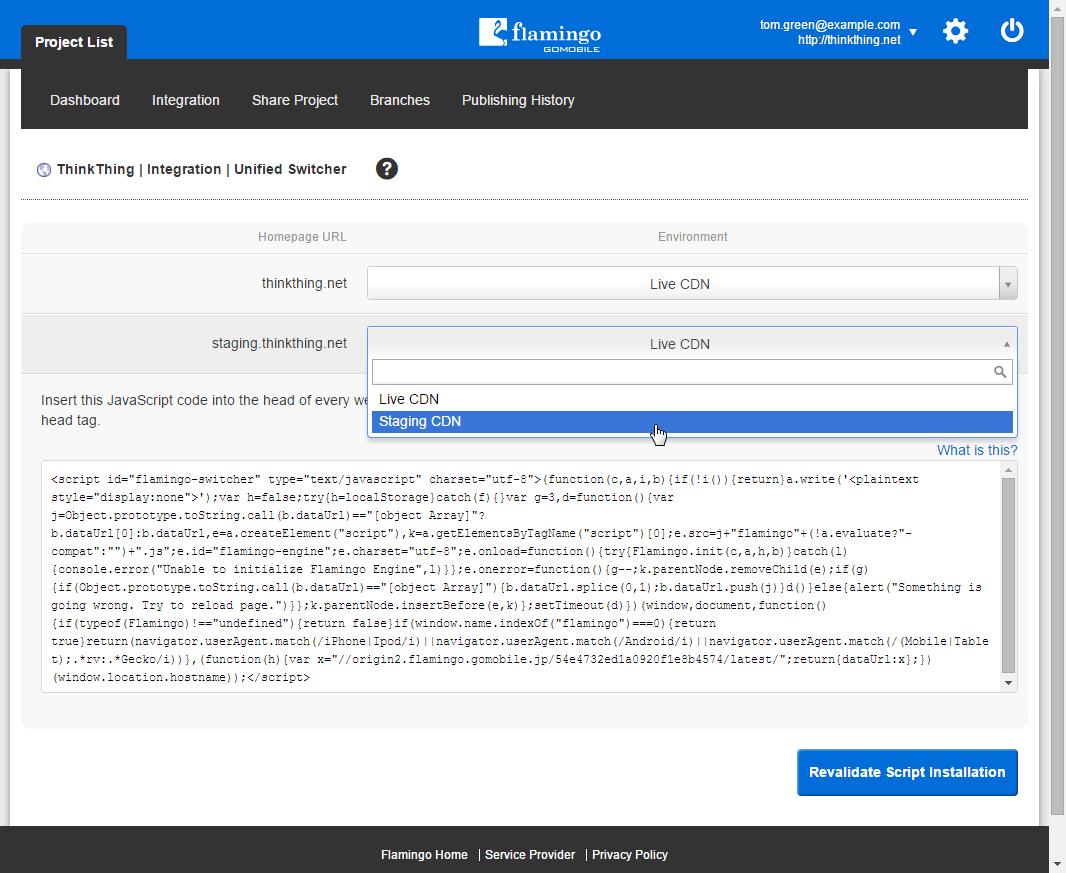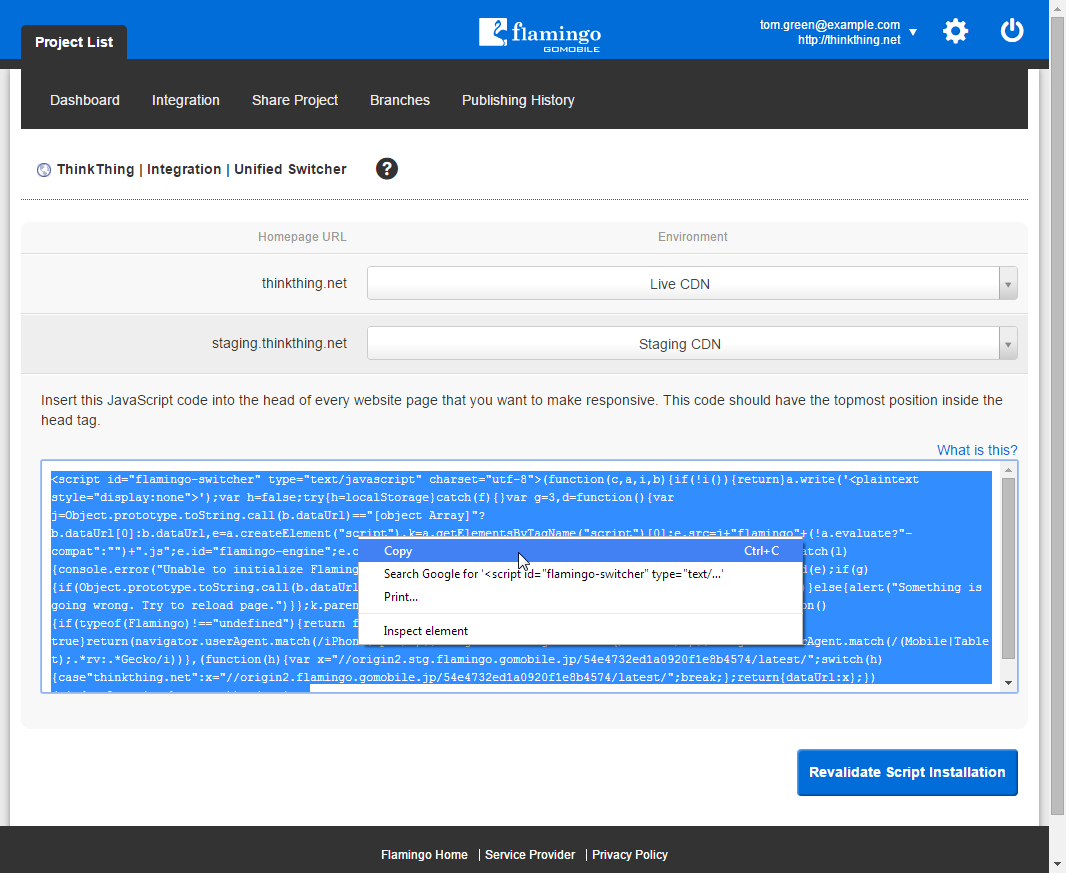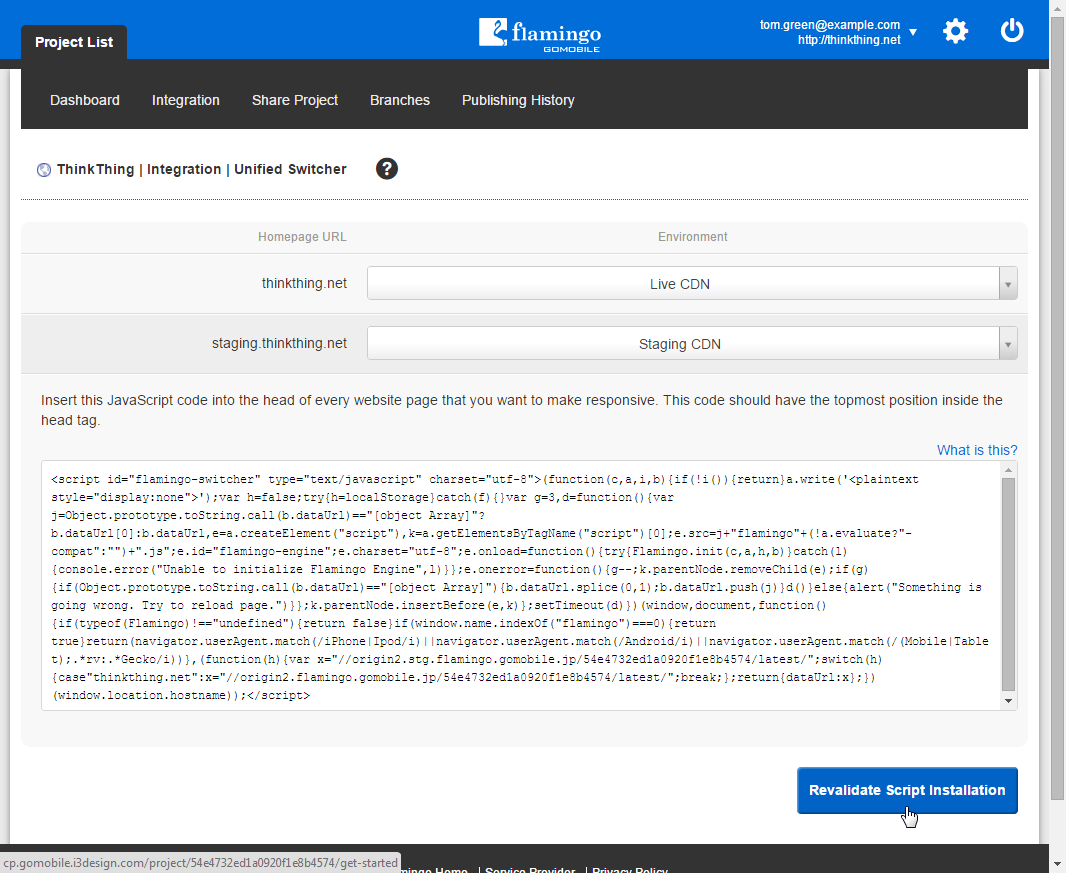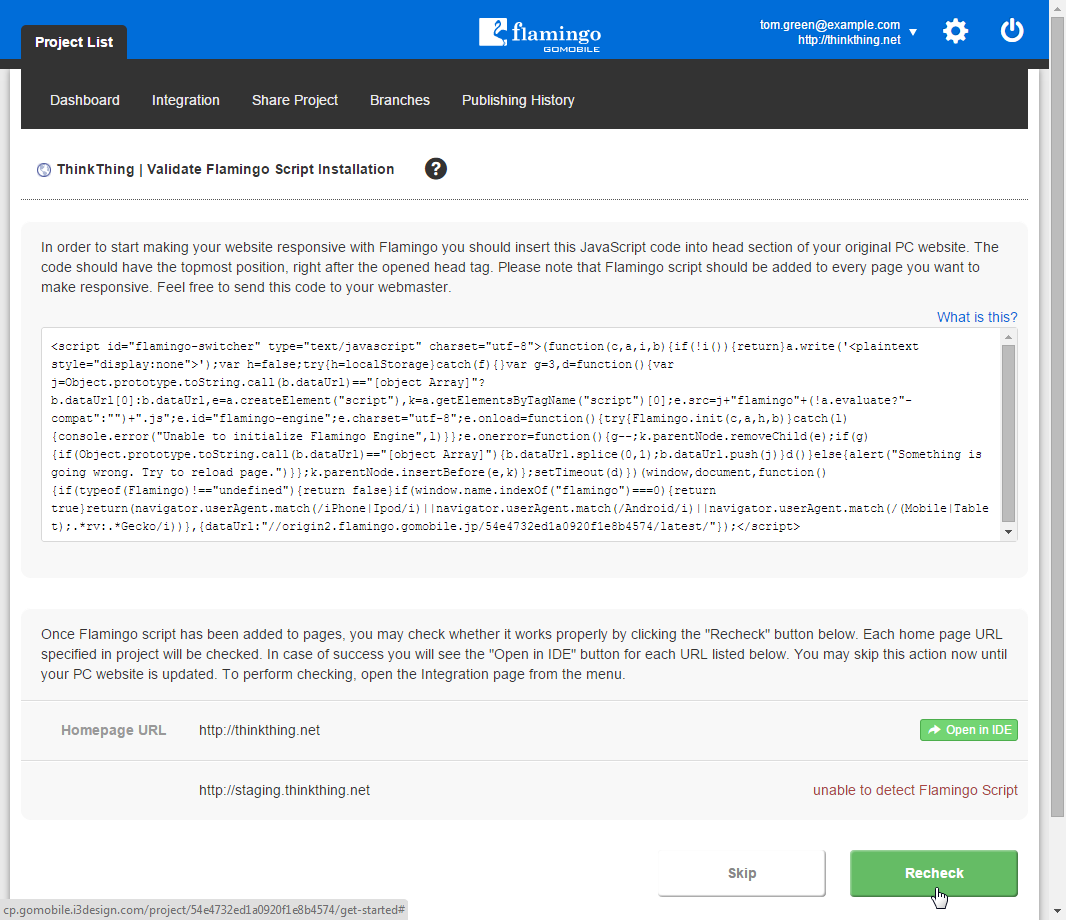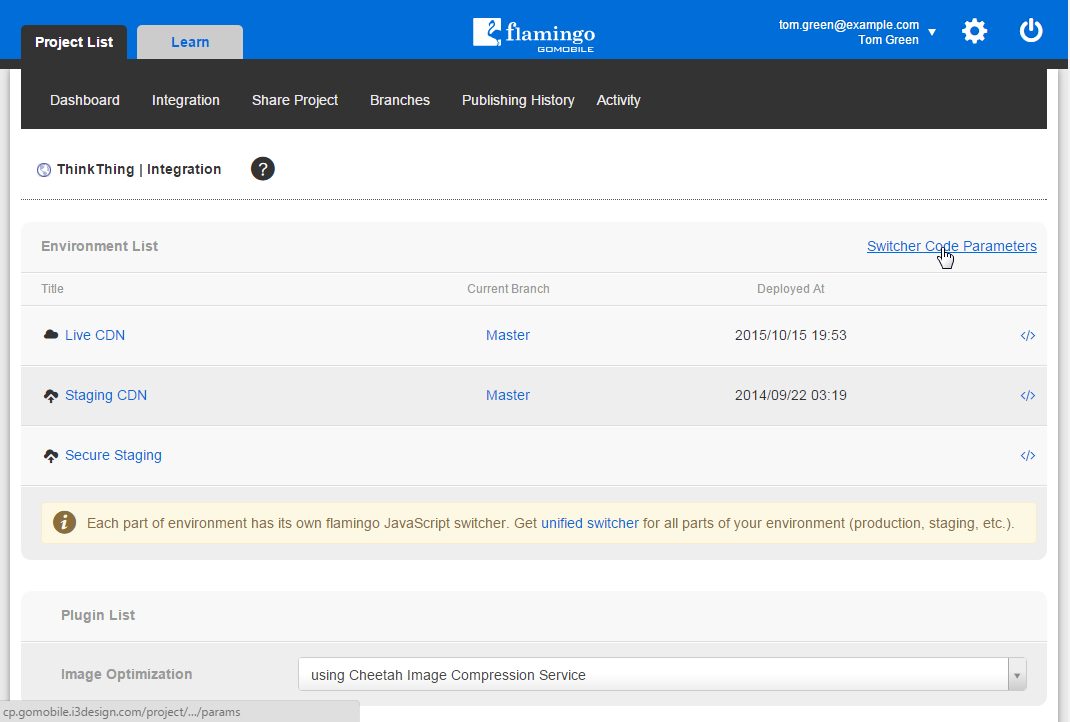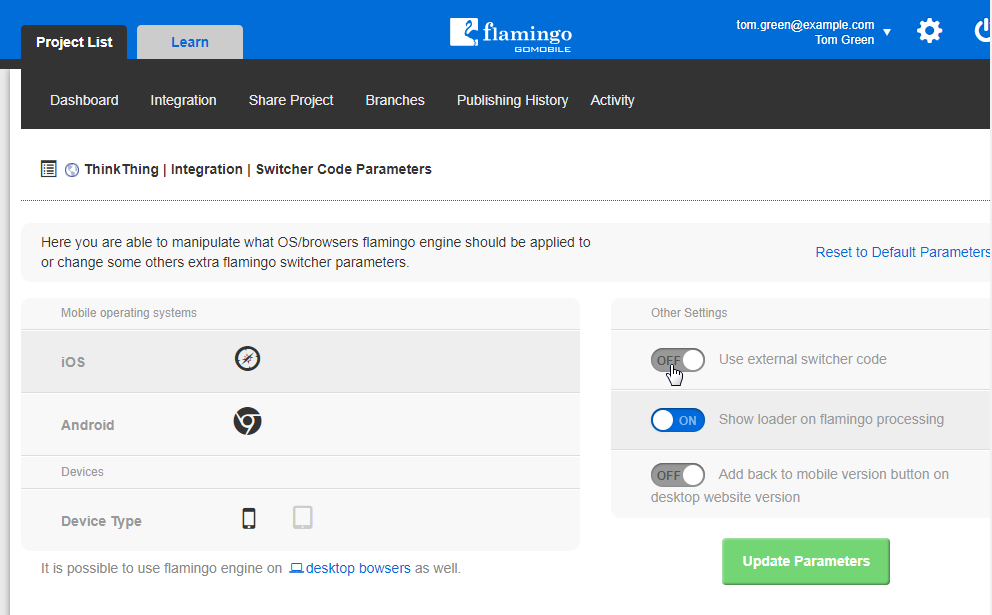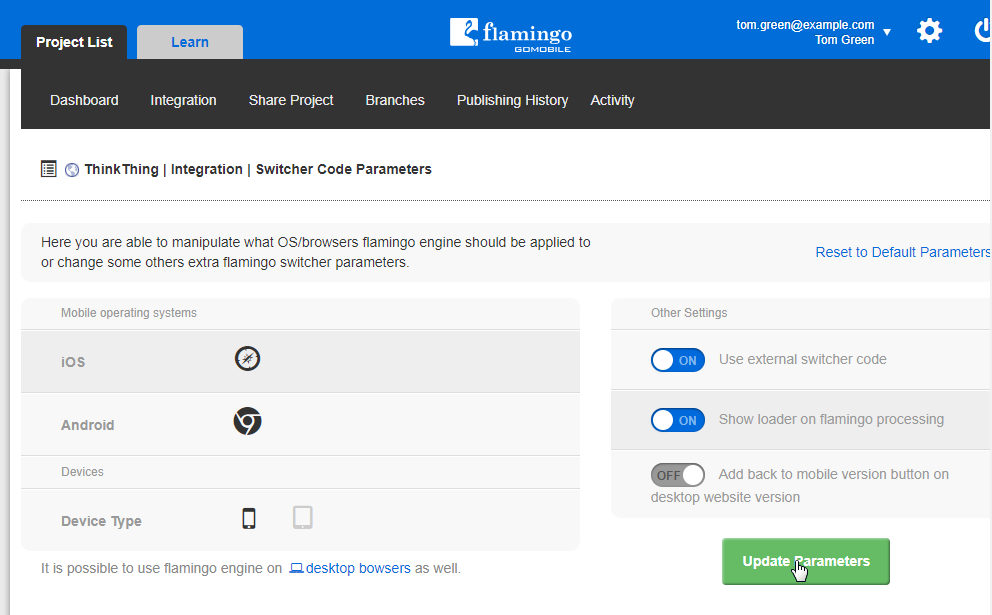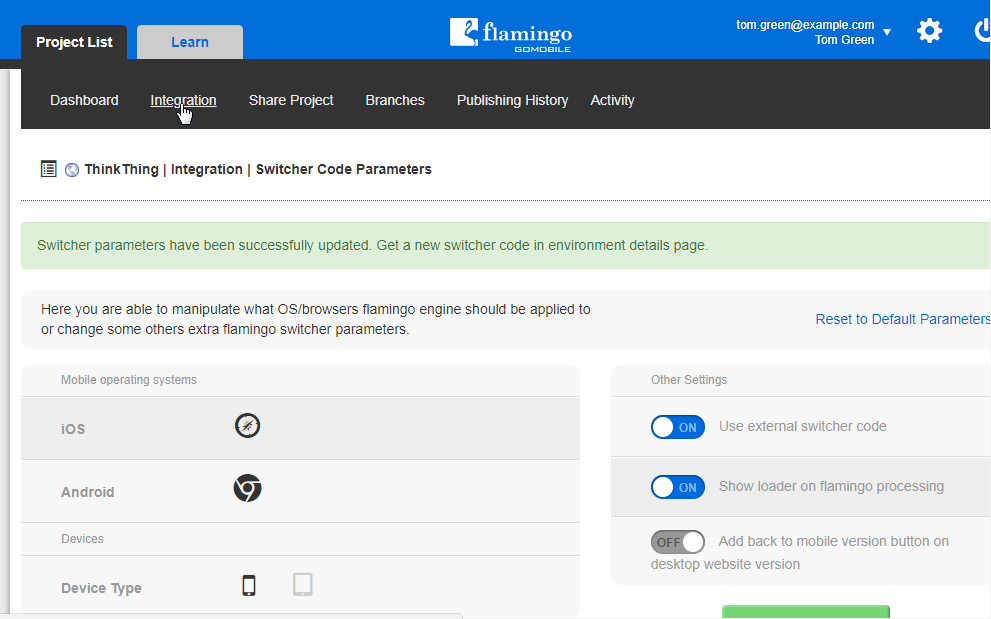Using Unified Switcher¶
Unified switcher is unified JavaScript switcher code that can be used for all environments available in your project.
Note
Unified switcher is available only for projects with multiple homepage URL address.
To get unified switcher code, you should:
- In Control Panel, open your Project List.
- In the list, find your project and click on it to open.
- Go to the Integration page.
- Click on the unified switcher link under the table with the list of available environments.
- On the Unified Switcher page, match each homepage URL of your project with the corresponding environment.
- Copy the code available on the Unified Switcher page.
- Paste the code right after the opening HEAD tag of each page of your original site you want to make responsive in any external editor.
- Save all pages.
- Back in Flamingo Control Panel, click Revalidate Script Installation to check that script is working properly.
- After Flamingo completes validation, it will show the validation status. If Flamingo Script works properly, a button allowing you to open the project in Flamingo IDE will be shown. If script available on your pages is not valid, the corresponding statement will be shown. After you fix the script, click the Recheck button to validate it again.
After the script works properly on your site, you can open it in Flamingo IDE.
Using External Switcher Code¶
Flamingo provides reduced switcher code to use on your site instead of the initial unified switcher code. It is called external switcher code. To use the external switcher code on your site:
Follow Steps 1-3 from the previous instruction.
Click Switcher Code Parameters.
Turn the Use external switcher code option ON.
Click Update Parameters.
Return to the Integration page.
Follow Steps 4-10 from the previous instruction.