Resolving Conflicts in Text Files/Entities¶
Conflicts in different entities (such as templates and snippets) and text files in Flamingo are changes, made in the same line of code or in code block in templates, template parameters, snippets, CSS, JavaScript files, etc.
To resolve conflicts in text files/entities, you should:
- Click Resolve Conflict near the child branch in Flamingo Control Panel.
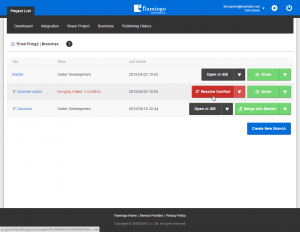
- In Flamingo IDE, interface for resolving conflicts will be opened.
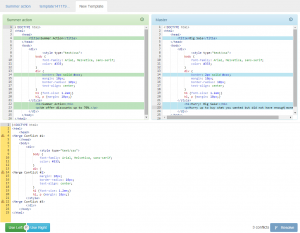
Note
If there are conflicts in several files/entities, they will be shown as tabs.
Left and right panes contain contents of the changed text files/entities in both branches. The pane at the bottom of the page contains resulting file/entity.
Compare code on the left and right panes and decide how to solve conflicts.
If you are going to use code available in file/entity in one branch, click Use Left or Use Right buttons accordingly.
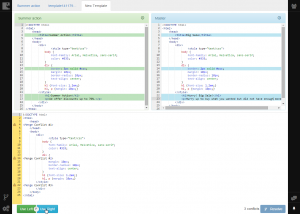
Note
You can use multi-user project development feature to communicate with other people working on project to resolve conflicts in case you have any doubts.
- If you want to combine updates made in the Master and child branches, click on the notification about conflict on the resulting file/entity pane and click Use Right for #N or Use Left for #N depending on the code you are going to use.
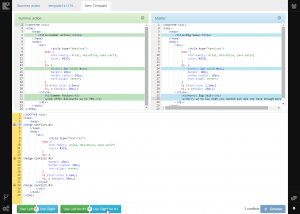
You can also resolve conflicts manually by typing code in the bottom pane. All code that you enter in the bottom pane is saved automatically and if you don’t click the Resolve button, you can return to working on this conflict later.
- After all conflicts are resolved, click the Resolve button.
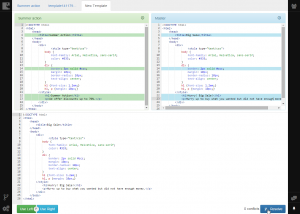
- You’ll be prompted to select the branch to work with, so choose the needed branch in the popup window.
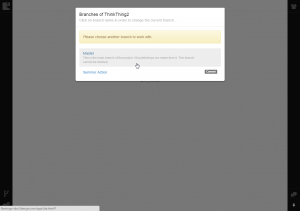
Now you can continue working in the selected branch in Flamingo IDE or return to Falmingo Control Panel and finish merging process.