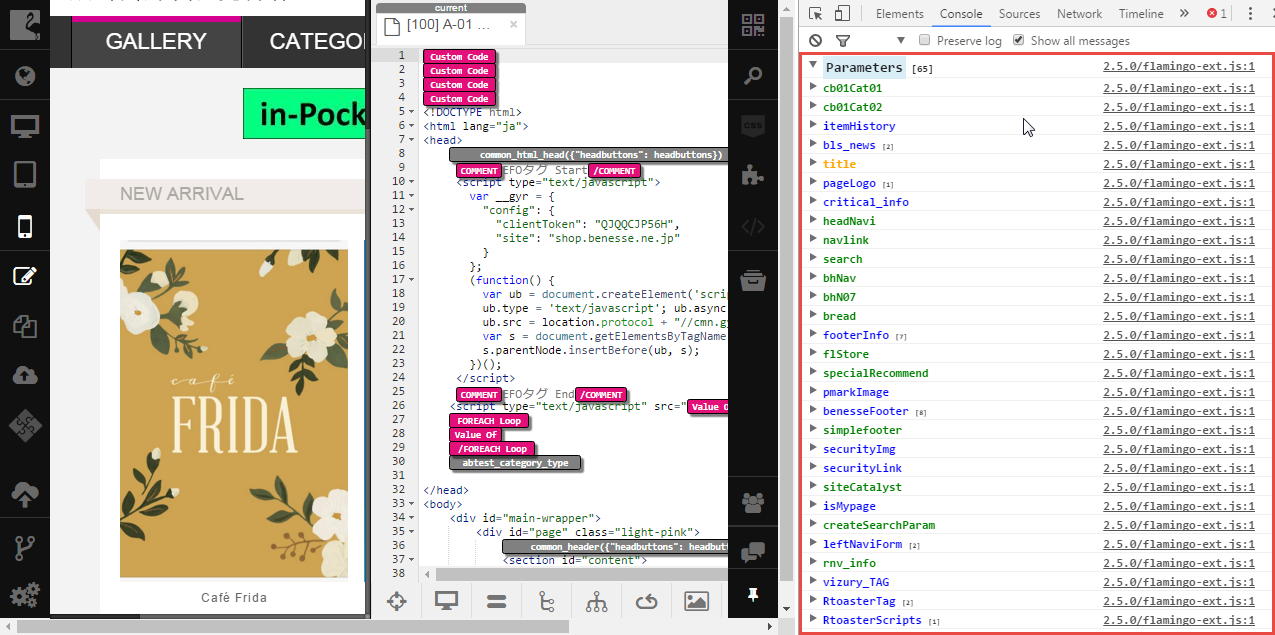Parameters in Templates/Snippets¶
Flamingo IDE lets you use parameters in templates and snippets to obtain data from your desktop site.
Note
Parameters in the template where snippet is used override identical parameters (if any) defined in the snippet.
Opening Parameters¶
To see parameters available in any template/snippet, you should:
Open template/snippet for editing .
Click the Parameters button on the Code Editor toolbar.
Parameters will be opened in a separate area in the editor below the toolbar. You can start working with parameters right away.
Editing Parameters¶
Parameters is a JSON object and you need to get acquainted with its peculiarities to work with it.
Parameters is used to obtain data from your desktop site, and, to do this, you need to define the required data using XPath. For this, special keys (or keywords )are used. Use links below to learn how to use each key.
Shows how to use the name keyword.
Shows how to use the parameters keyword.
Shows how to use the includes keyword. This keyword is deprecated.
Shows how to use variables and the xpath keyword.
Shows how to use the get keyword.
Shows how to use the list keyword.
Viewing Values of Variables Defined in Parameters¶
To see the values of variables defined in parameters, you need to open developer’s console in your web browser.
Here, you will be able to see the list of variables defined in parameters in a separate section.