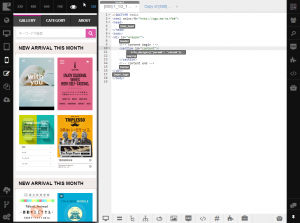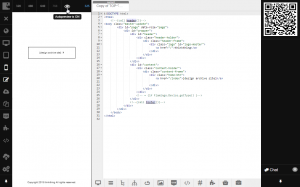Disabling Autopreview¶
As you work on any project resource in Code Editor, Template Manager or File Manager, you can see the impact of all changes you make right away on the preview frame to the left of the editor or manager area. But sometimes it can be quite irritating and useless, for example, when you are working on JavaScript files or modifying some conceptual code block in template or snippet that requires logical end before viewing the result. In such cases you can disable autopreview. To do this, you should:
Autopreview mode will be disabled and changes you make won’t be displayed automatically. To reload the page and see the changes when autopreview is disabled, use the Reload button in the Address Bar window:
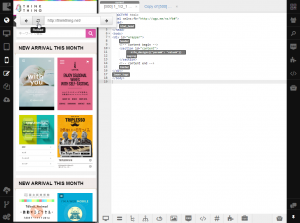
To enable autopreview option again, click the Autopreview button on the preview frame toolbar once more: