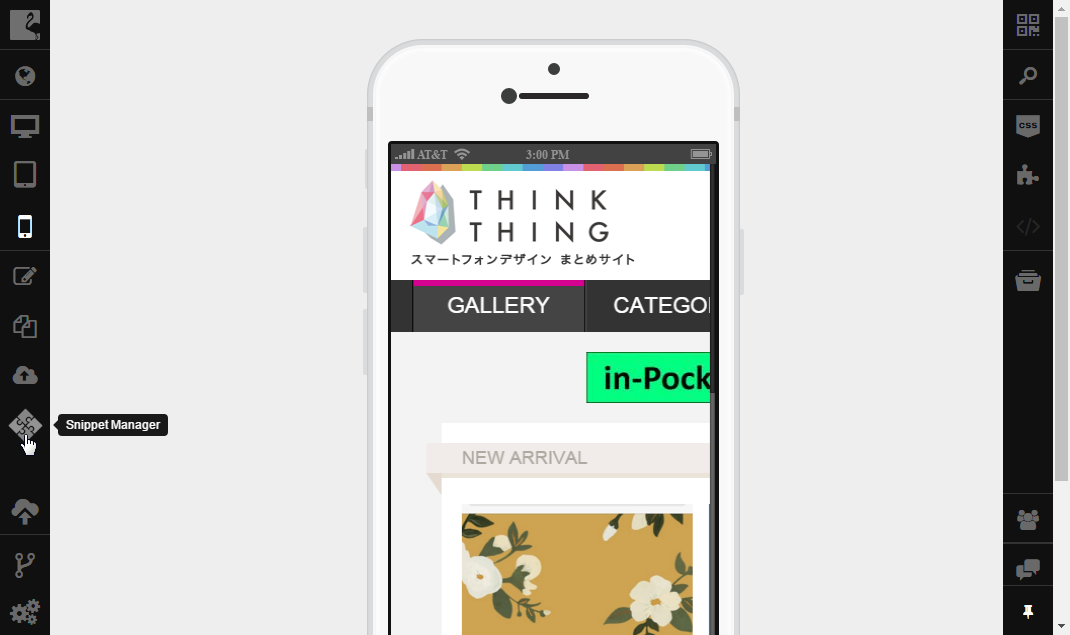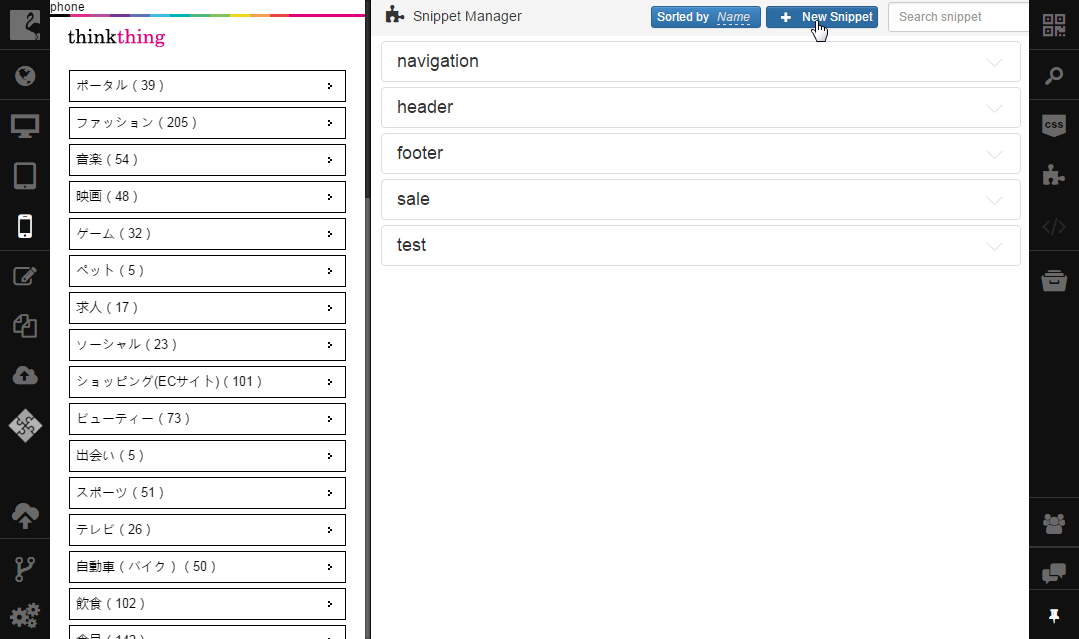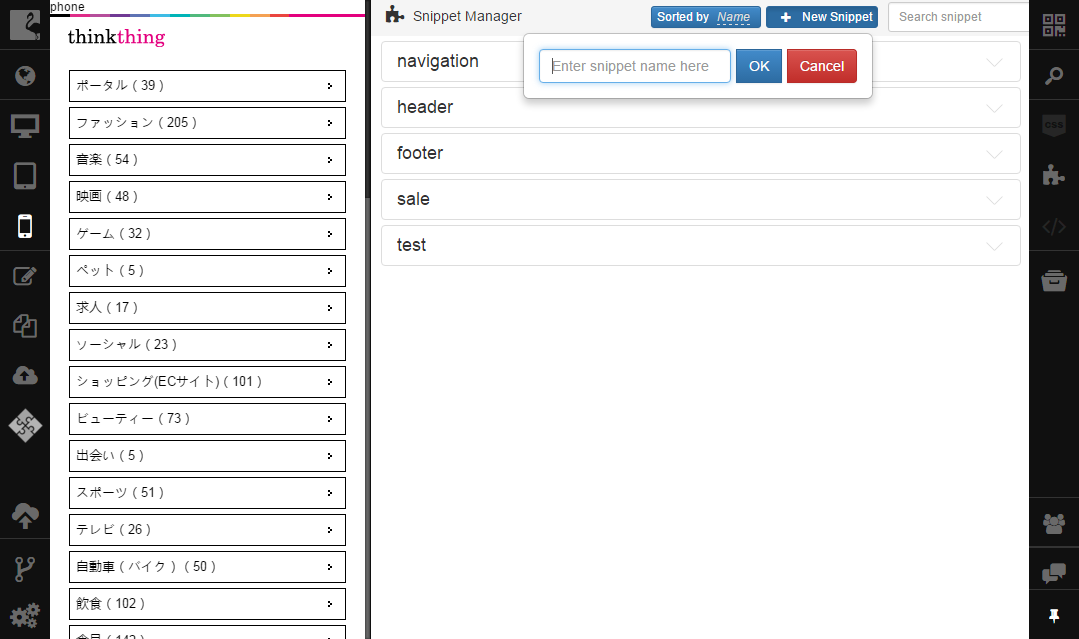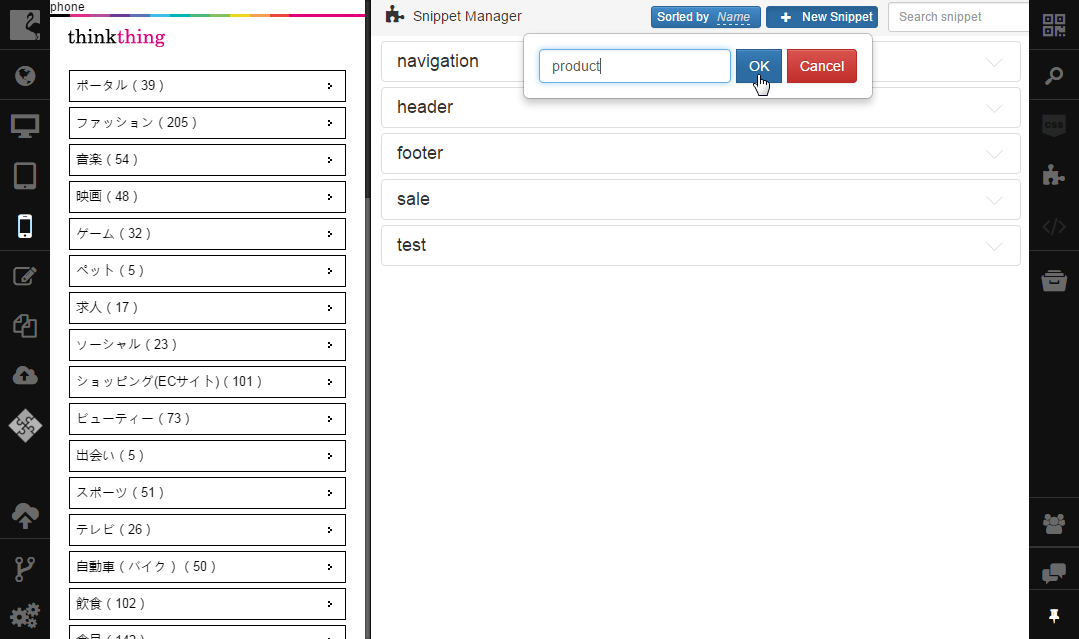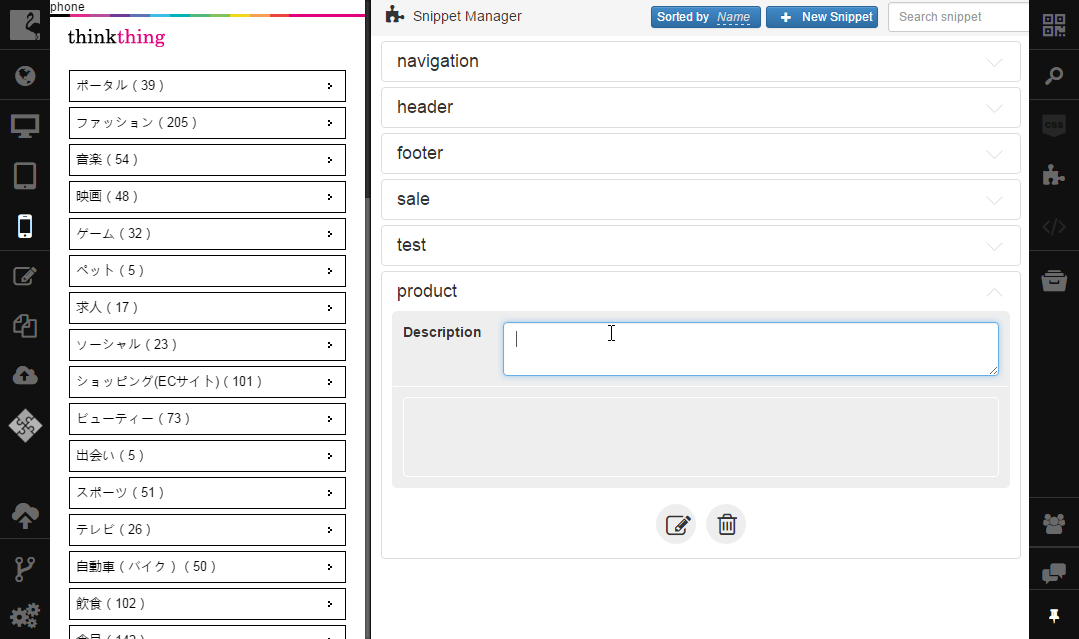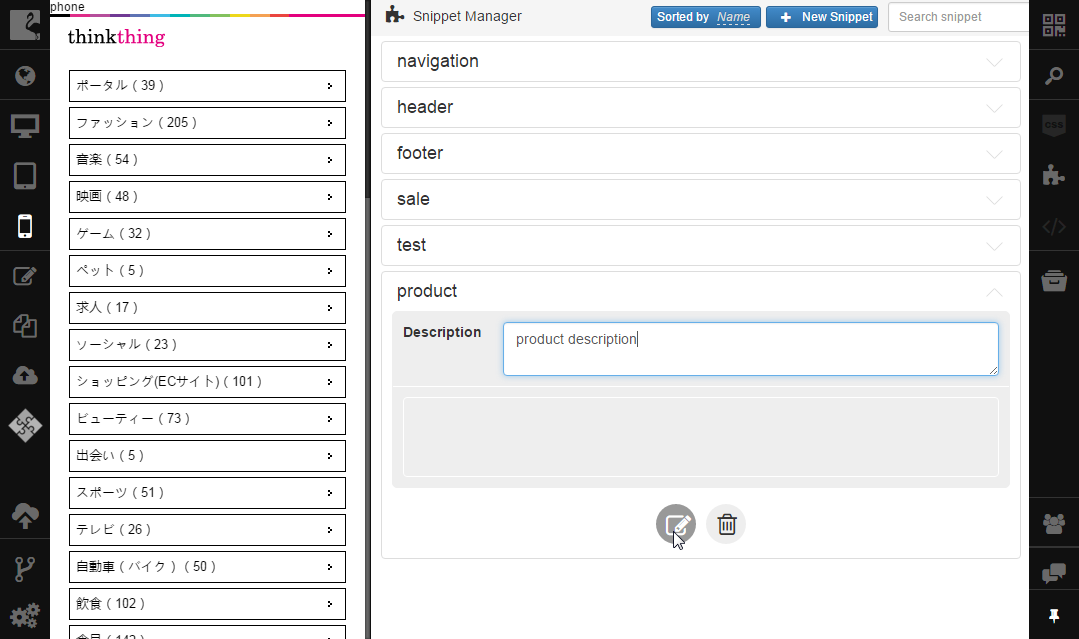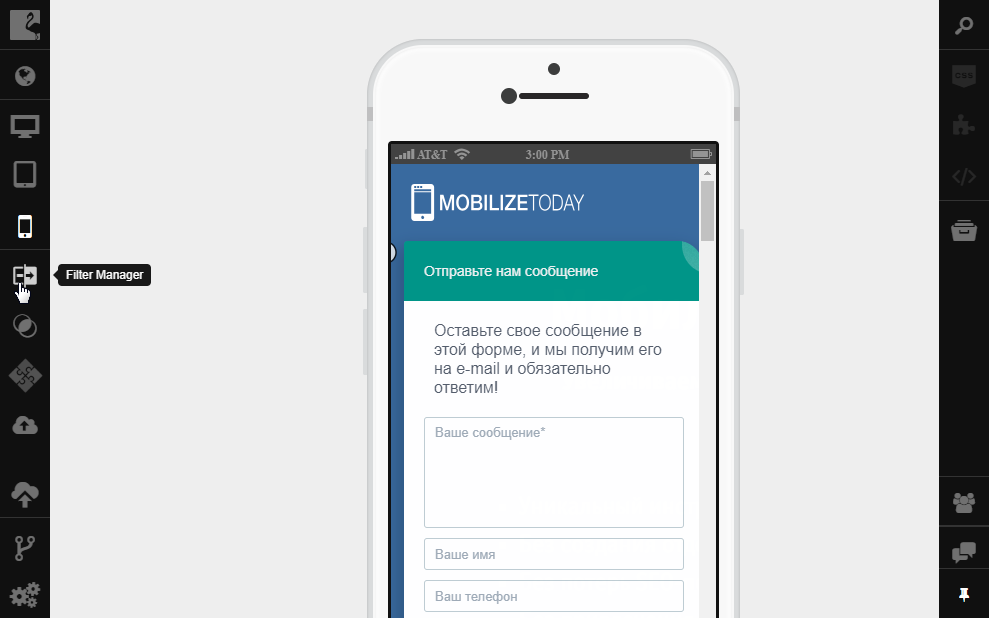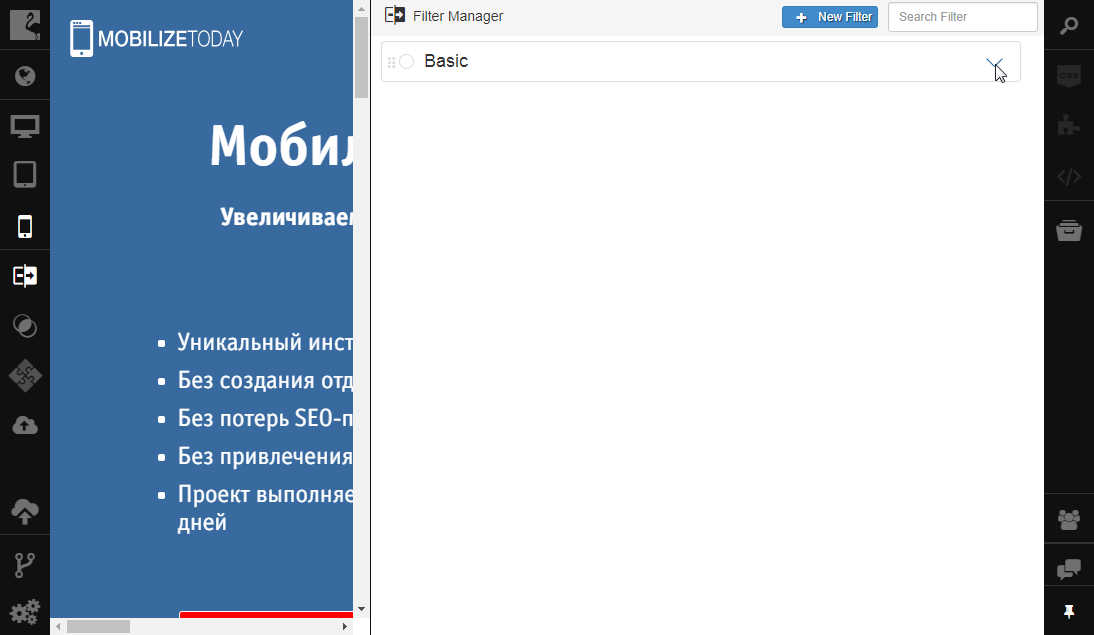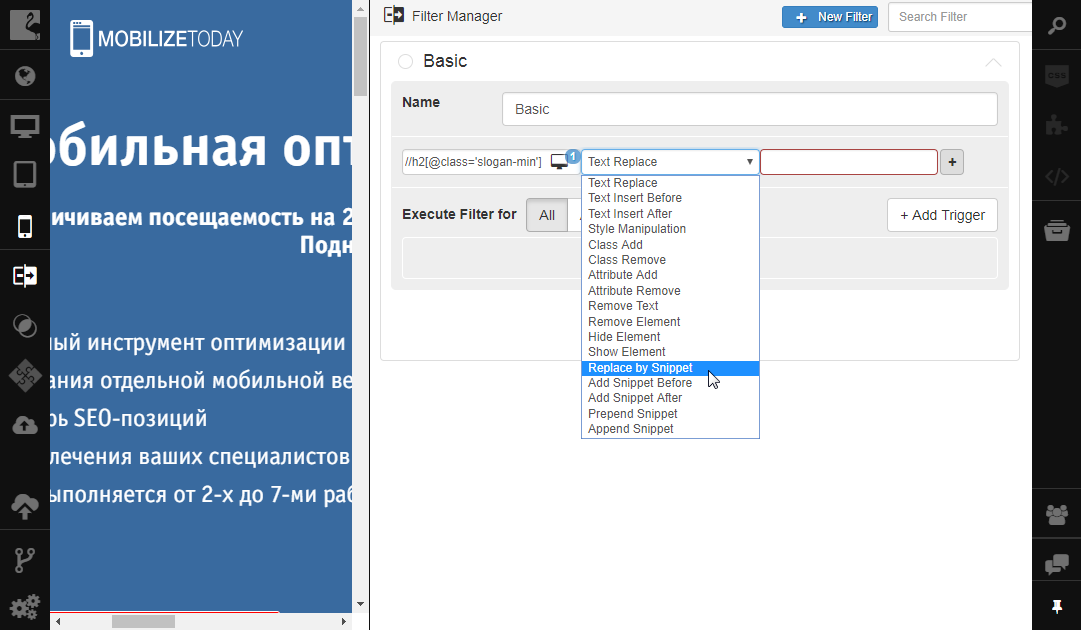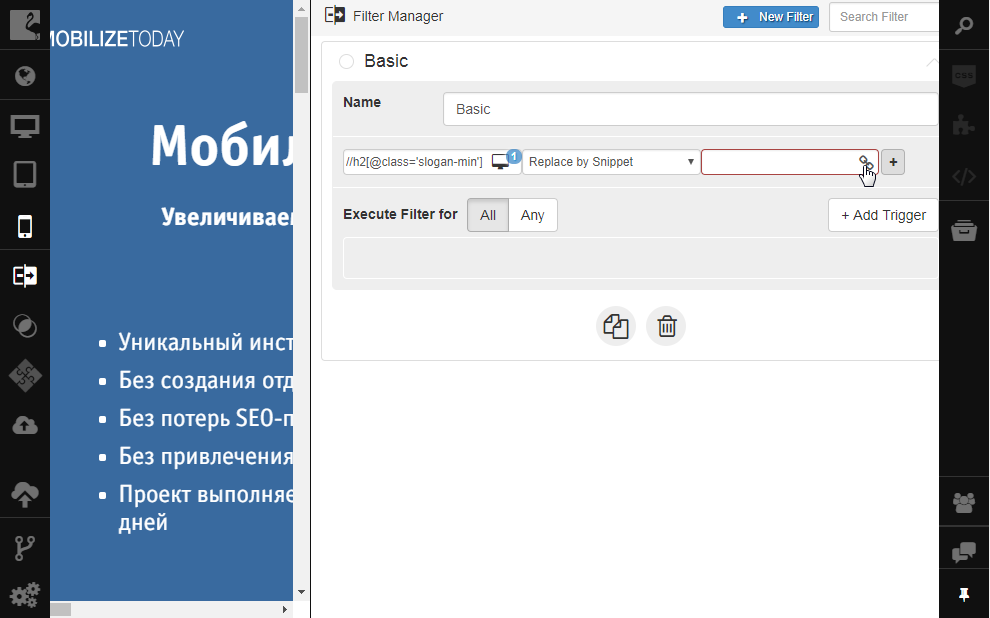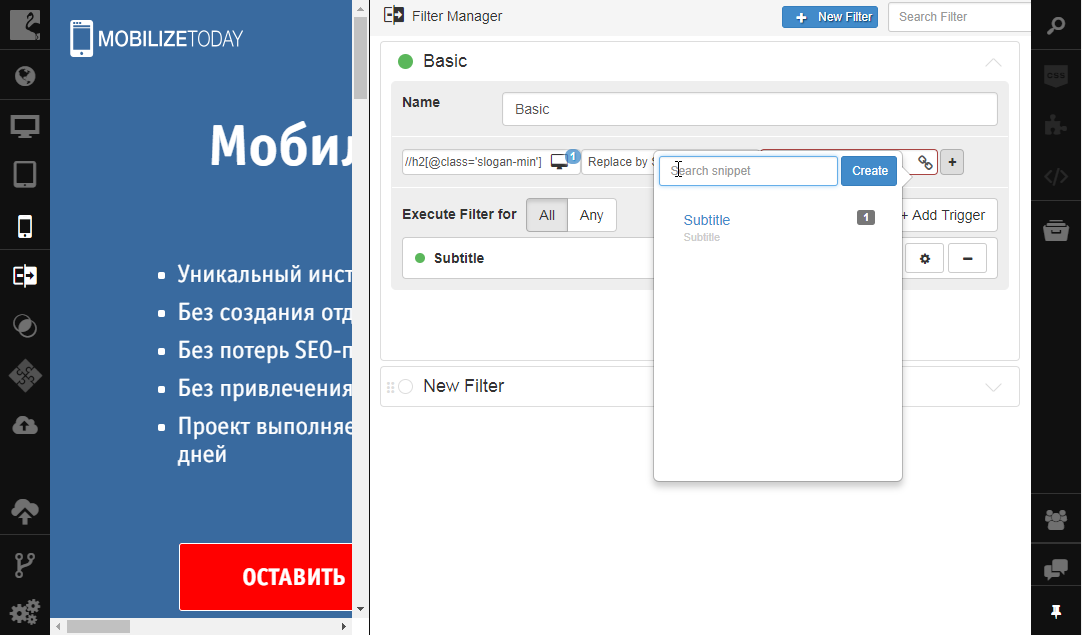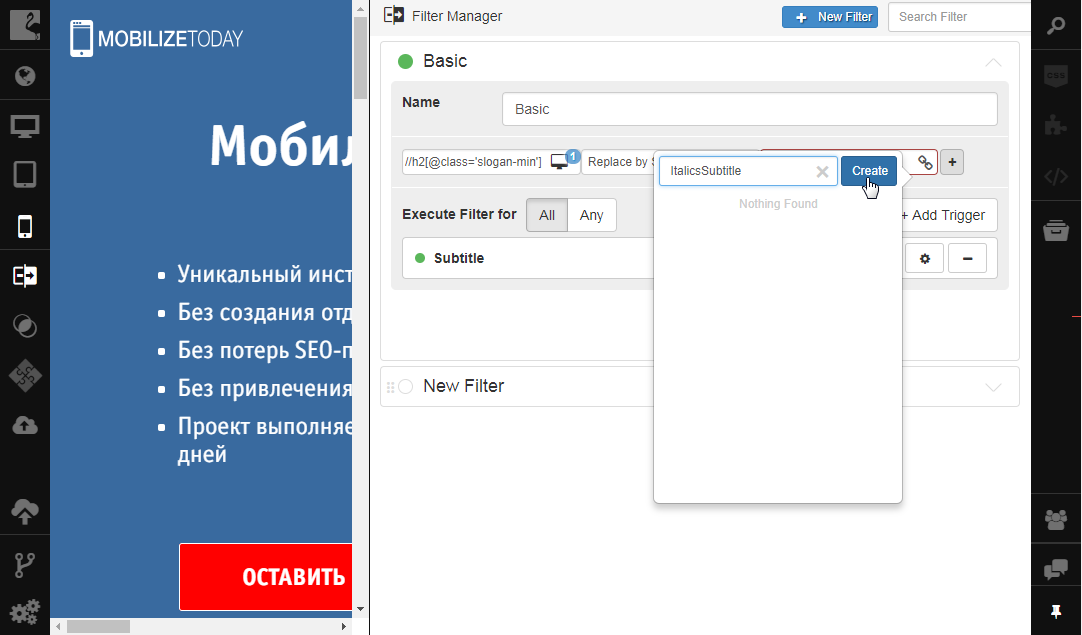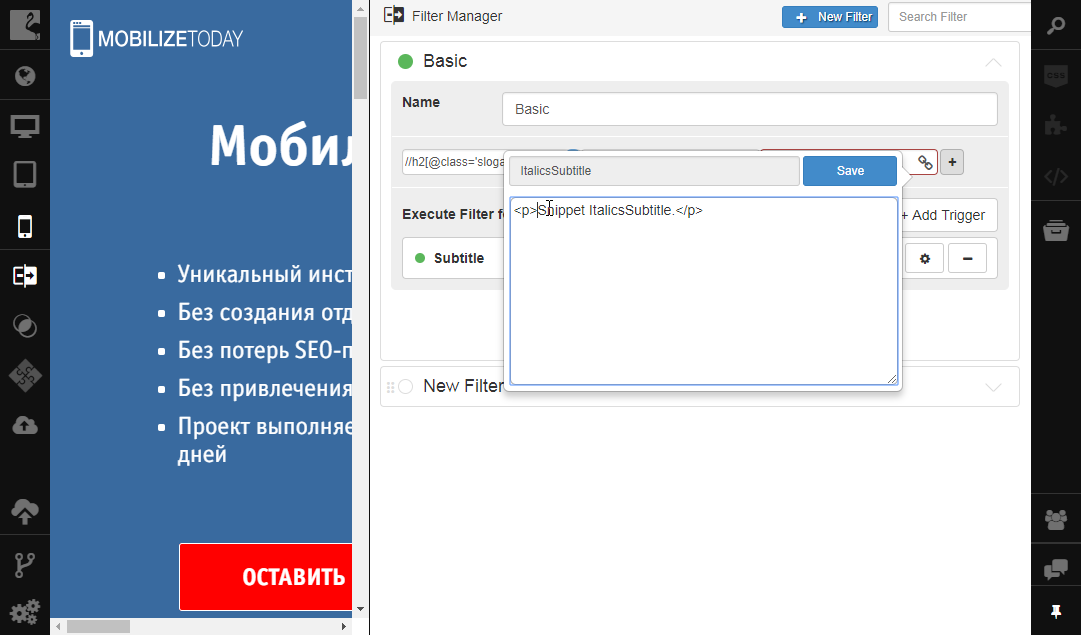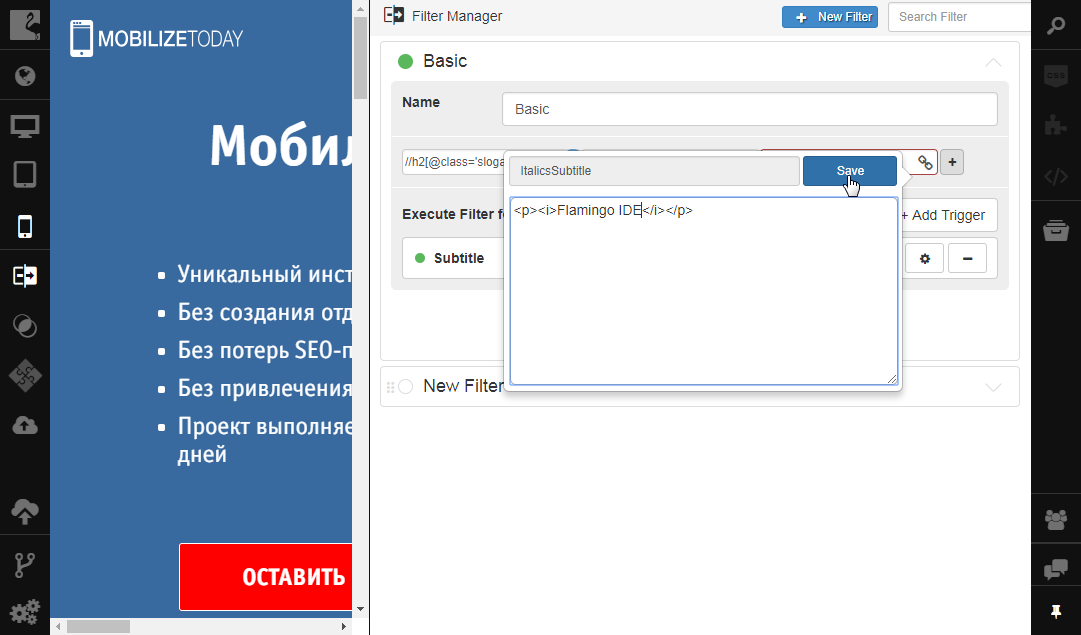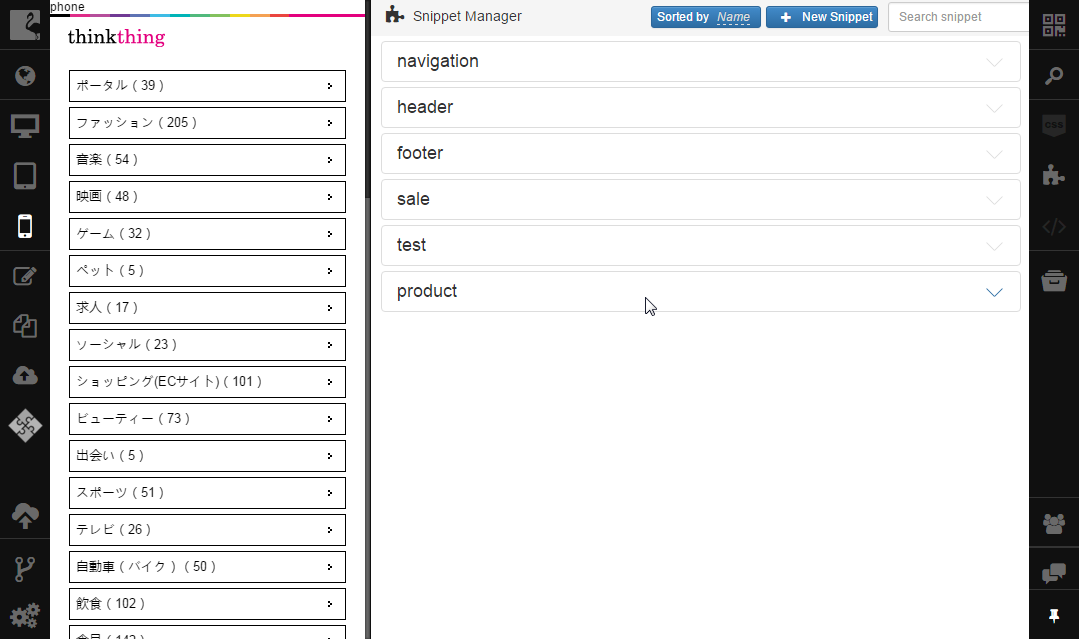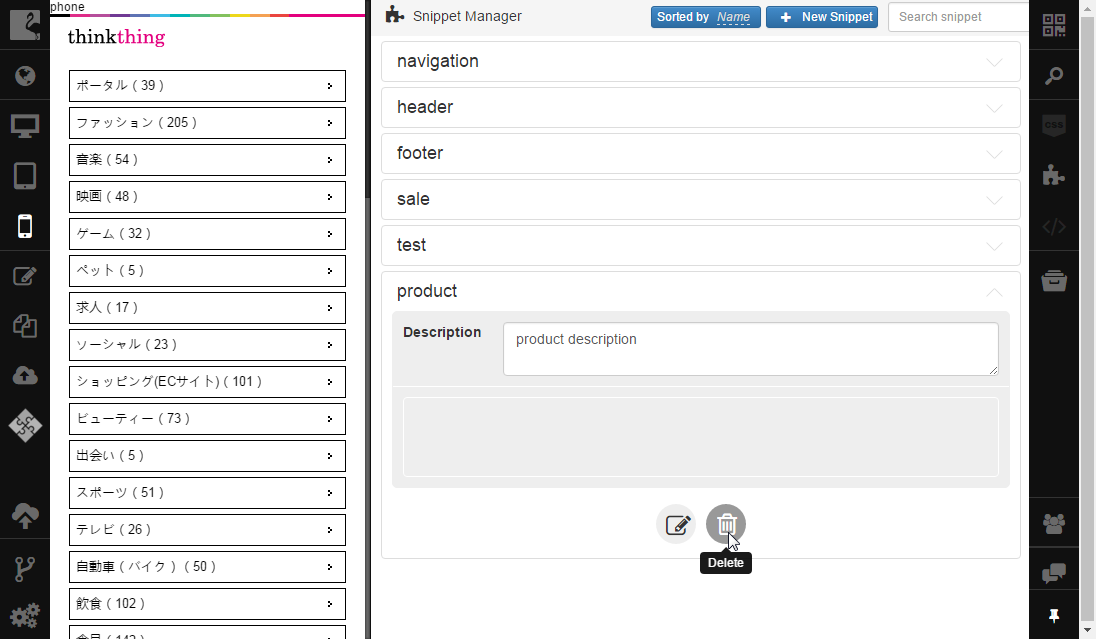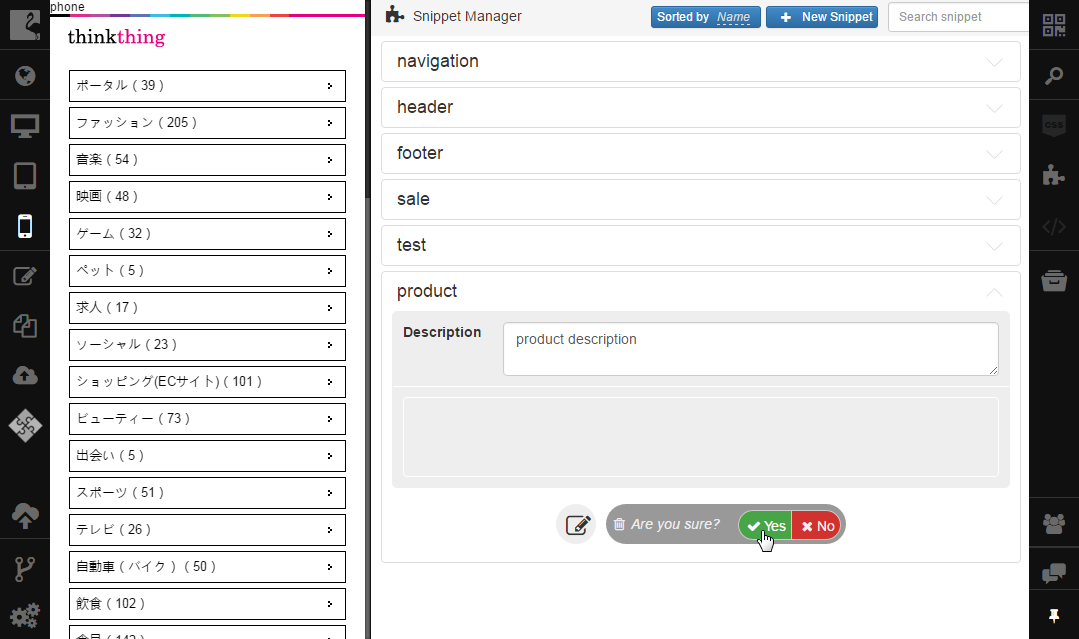Creating and Removing Snippets¶
In Flamingo IDE, you can create and delete snippets.
Creating Snippets¶
You can use Snippet Manager or Filter Manager to create a snippet.
Creating Snippets in Snippet Manager¶
To create a snippet using Snippet Manager:
Click Snippet Manager on the left sidebar.
Click New Snippet.
Enter snippet name.
Click OK.
Edit snippet description in the Description field.
Click Edit Snippet to edit its code.
Creating Snippets in Filter Manager¶
In filter-based projects, you can create a snippet directly from Filter Manager and use it in a filter rule. To do that:
Click Filter Manager on the left sidebar.
Expand the filter to which you need to add a snippet.
Select the action in the Processing field that requires snippet usage (Replace by Snippet, Add Snippet Before, Add Snippet After, Prepend Snippet, Append Snippet).
Click the Open Snippet button in the Output field.
Type the name of the new snippet in the Search snippet field.
Click Create.
Specify the snippet code in the text field that appeared.
Click Save.
Removing Snippets¶
To delete a snippet, you should:
Click Snippet Manager.
Click the snippet you need to delete to open its properties.
Click Delete.
Click Yes to delete the snippet.