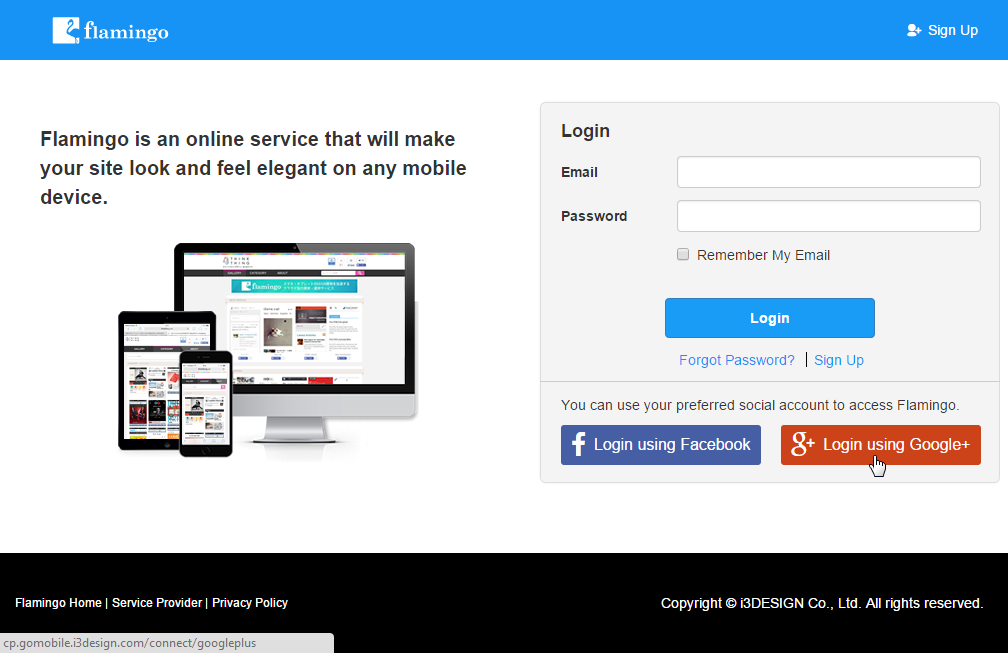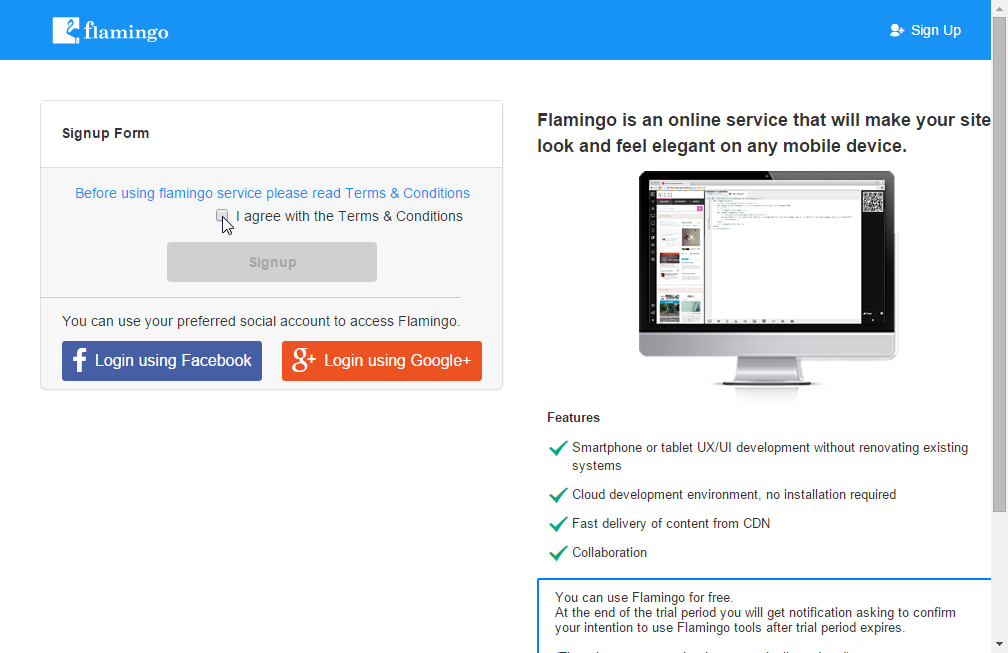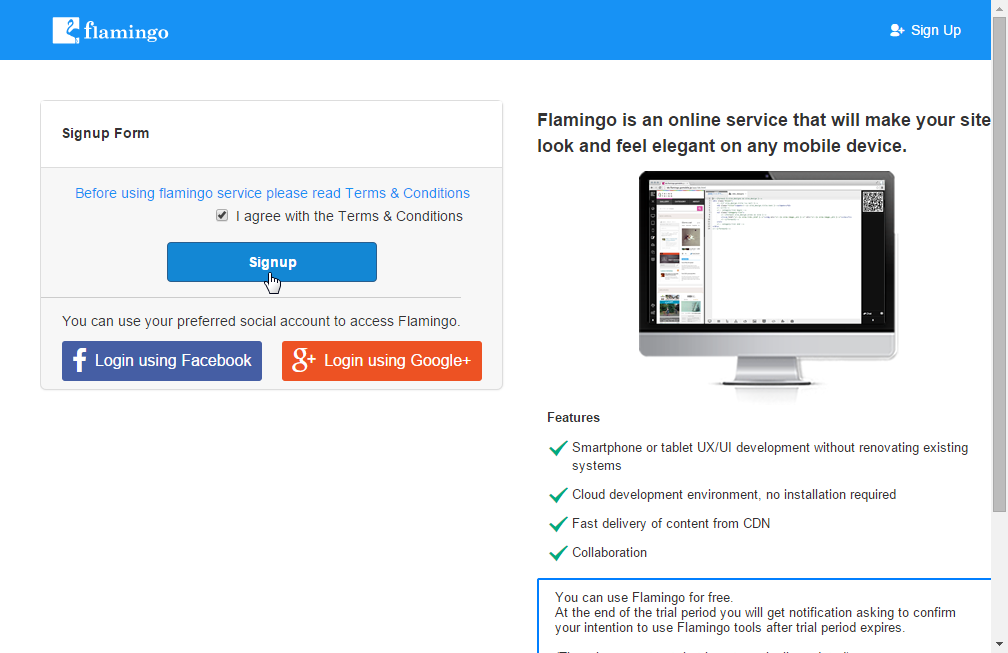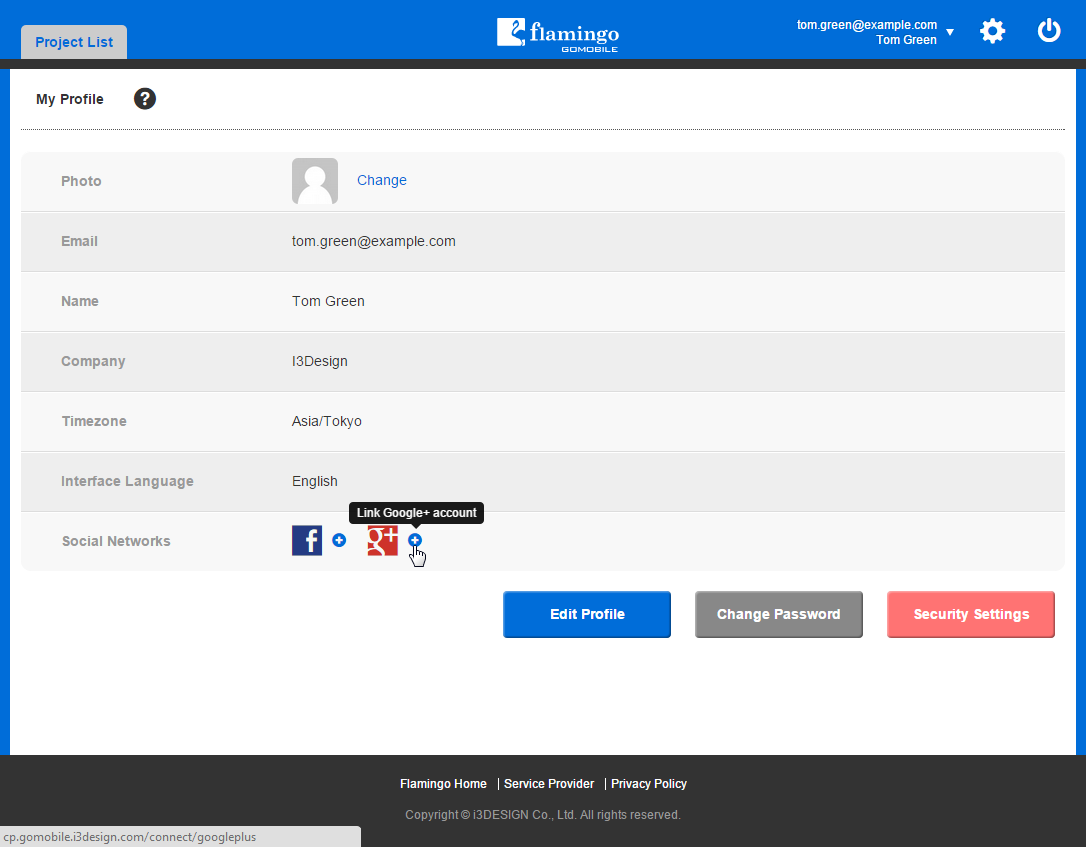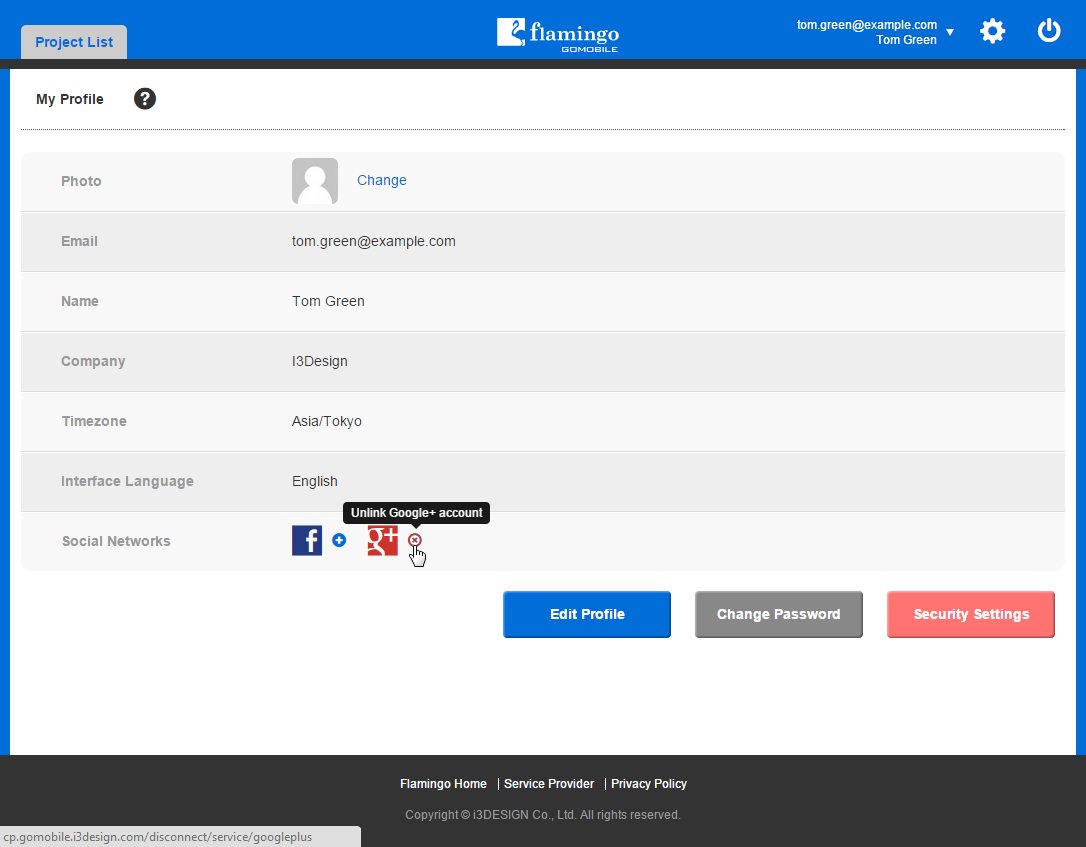Using Social Network Accounts to Work with Flamingo¶
Flamingo provides possibility to use Flamingo account in conjunction with your social network accounts.
Creating Flamingo account basing on the existing social network account¶
You can use your existing social network account to create new Flamingo account. To do this, you should:
- Login to your social network account.
- Go to the Flamingo Control Panel login page.
- Click on the button corresponding to the social network you are using.
- Accept Flamingo Terms & Conditions by selecting the corresponding check box.
- Click Signup.
You will be automatically logged in Flamingo Control Panel.
Linking Flamingo account to social network account¶
To link your existing Flamingo account to social network account, you should:
- Go to the Flamingo Control Panel login page.
- Click on the button corresponding to the social network you are using.
- Give permission to Flamingo to use required social network profile information.
You will be logged in your Flamingo account.
If you are already signed in Flamingo Control Panel, you can link social network account to your Falmingo account in the following way:
- Go to the My Profile page.
- In the Social Networks field, click Link account near the corresponding social network.
Your social network account will be linked to Flamingo account.
Note
Email address in your social network account can differ from the one used in Flamingo account.
Note
You can link your Flamingo account to several social networks simultaneously.