Resolving Conflicts with Deleted Files/Entities¶
Conflicts with deleted files occur if in child branch file/entity was deleted and the same file/entity was modified in the Master branch. Interface for resolving conflicts with deleted files/entities is similar to the one used for resolving conflicts with binary files. To choose if the file/entity should be deleted in the final version of your project or not, you should:
- Click Resolve Conflict near the child branch in Flamingo Control Panel.
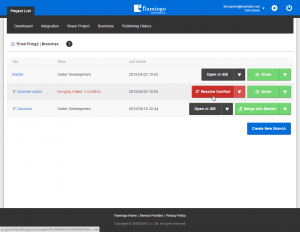
- In Flamingo IDE, interface for resolving conflicts will be opened.
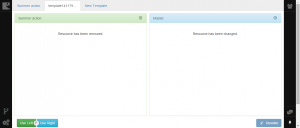
Note
If there are conflicts in several files, they will be shown as tabs. Left and right panes contain icons of the changed files in both branches.
- Click Use Left or Use Right buttons to restore file/entity or delete it permanently.
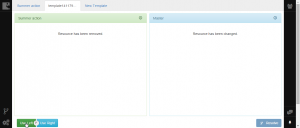
Note
You can use multi-user project development feature to communicate with other people working on project to resolve conflicts in case you have any doubts.
- After the conflict is resolved, click the Resolve button.
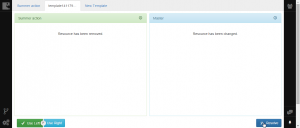
- You’ll be prompted to select the branch to work with, so choose the needed branch in the popup window.
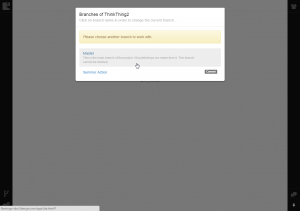
Now you can continue working in the selected branch in Flamingo IDE or return to Falmingo Control Panel and finish merging process.