Resolving Conflicts in Binary Files¶
Conflicts in binary files are changes made in image files, PDF files, video files, fonts, etc. Such files cannot be edited in Flamingo IDE, so you need to choose the appropriate file version to resolve the conflict. To do this, you should:
- Click Resolve Conflict near the child branch in Flamingo Control Panel.
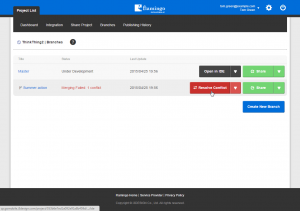
- In Flamingo IDE, interface for resolving conflicts will be opened.
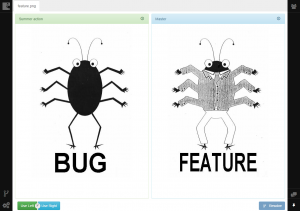
Note
If there are conflicts in several files, they will be shown as tabs.
Left and right panes contain icons of the changed files in both branches. If these are image files, preview will be shown.
- Click Use Left or Use Right buttons to use the file from the corresponding branch.
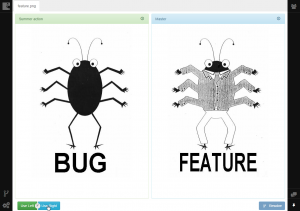
Note
You can use multi-user project development feature to communicate with other people working on project to resolve conflicts in case you have any doubts.
- After the conflict is resolved, click the Resolve button.
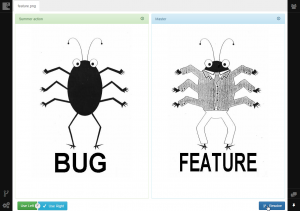
- After all conflicts are resolved you’ll be prompted to select the branch to work with, so choose the needed branch in the popup window.
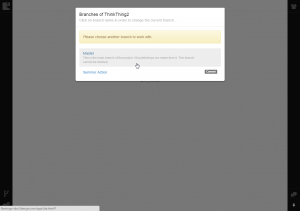
Now you can continue working in the selected branch in Flamingo IDE or return to Flamingo Control Panel and finish merging process.